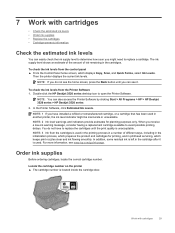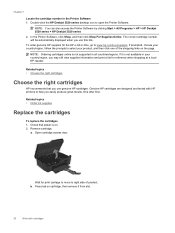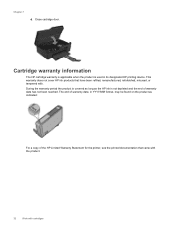HP Deskjet Ink Advantage 3520 Support Question
Find answers below for this question about HP Deskjet Ink Advantage 3520.Need a HP Deskjet Ink Advantage 3520 manual? We have 2 online manuals for this item!
Question posted by olasatchell on May 16th, 2014
Failure To Colour Print
Current Answers
Answer #1: Posted by waelsaidani1 on May 18th, 2014 12:12 AM
-
In the software program you are trying to print from, click File , and then click Print . The Print dialog box opens.
-
Select your product, and then click Properties . The printer Properties dialog box opens.
-
Click the Paper/Quality tab.
-
From the Paper Size drop-down list, select the option that matches your paper size. For example, if you have legal paper loaded in your product, select Legal 8.5x14in .
-
From the Media drop-down list, select the paper type that matches the paper loaded in the product.
-
Click the Advanced button. The Advanced Options dialog box opens.
-
Under Document Options , make sure that Print in Grayscale is set to Off , unless you want to print in Grayscale intentionally.
-
Click OK , and then click OK again to apply the settings.
-
Click OK or Print from the Print dialog box to start the print job.
More help is avaliable here: https://support.hp.com/us-en/product/details/hp-deskjet-ink-advantage-3520-e-all-in-one-printer-series/5165506?sp4ts.oid=5165506&calledBy=&docId=emr_na-c03246664-22&docLocale=
Related HP Deskjet Ink Advantage 3520 Manual Pages
Similar Questions
how di i know which colour cartridge from the 364XL pack needs changing