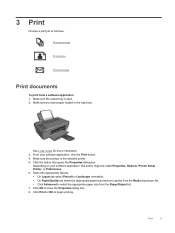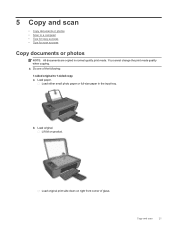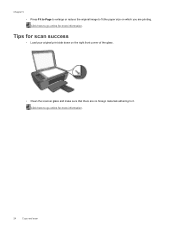HP Deskjet Ink Advantage 2510 Support Question
Find answers below for this question about HP Deskjet Ink Advantage 2510.Need a HP Deskjet Ink Advantage 2510 manual? We have 2 online manuals for this item!
Question posted by Anonymous-98662 on February 13th, 2013
How Do Create A Single Pdf Document, Of Several Scanned Pages?
when i scan a page as a pdf file, the hp program does NOT suggest i scan more pages to create a multipage pdf document.
i did succeed making a pdf document for every single scan, but this is not what i want.
thank you
Current Answers
Related HP Deskjet Ink Advantage 2510 Manual Pages
Similar Questions
How To Scan Multiple Pages In One Pdf File Hp Officejet J4660
(Posted by 3420pbt 9 years ago)
How Do You Scan Multiple Pages Into One File Hp Smart 5510
(Posted by acksomar 10 years ago)
How Do I Get The Hp 2515 Ink Advantage To Become Compatible With Windows 8
(Posted by danles1 10 years ago)
How To Print Selected Areas Of The Page Only
Hi. I am trying to locate the command on how to "PRINT ONLY a selection of the page ". I hope to get...
Hi. I am trying to locate the command on how to "PRINT ONLY a selection of the page ". I hope to get...
(Posted by nanette 11 years ago)
How Do I Send A Scanned Document To My Computer? Thank You For Your Reply.
(Posted by kwbial 11 years ago)