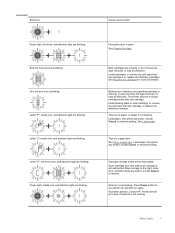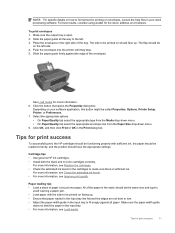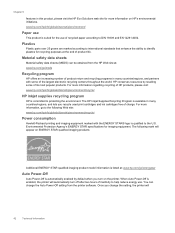HP Deskjet Ink Advantage 2510 Support Question
Find answers below for this question about HP Deskjet Ink Advantage 2510.Need a HP Deskjet Ink Advantage 2510 manual? We have 2 online manuals for this item!
Question posted by danles1 on April 15th, 2013
How Do I Get The Hp 2515 Ink Advantage To Become Compatible With Windows 8
Current Answers
Answer #1: Posted by tintinb on April 15th, 2013 7:25 PM
- http://h20000.www2.hp.com/bizsupport/TechSupport/Document.jsp?objectID=c03460787
- https://support.hp.com/us-en/product/details/hp-deskjet-ink-advantage-2510-all-in-one-printer-series/5165417?sp4ts.oid=5165417&docId=emr_na-c03266418&lang=en&cc=us
If you have more questions, please don't hesitate to ask here at HelpOwl. Experts here are always willing to answer your questions to the best of our knowledge and expertise.
Regards,
Tintin
Related HP Deskjet Ink Advantage 2510 Manual Pages
Similar Questions
Hi,I have 1 unit of HP Deskjet Ink Advantage 2520hc, after manually refill the ink, how can the prin...
when i scan a page as a pdf file, the hp program does NOT suggest i scan more pages to create a mult...
How to reset HP Dekjet Ink advantage 2060 all in One Printer