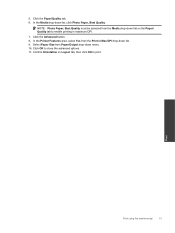HP Deskjet Ink Advantage 2060 Support Question
Find answers below for this question about HP Deskjet Ink Advantage 2060 - All-in-One Printer - K110.Need a HP Deskjet Ink Advantage 2060 manual? We have 3 online manuals for this item!
Question posted by zulkarnaenhasan on August 27th, 2012
I Wan To Use My Printer And Scanner , The Problem Is I Don`t Have The Cd To Inse
The person who posted this question about this HP product did not include a detailed explanation. Please use the "Request More Information" button to the right if more details would help you to answer this question.
Current Answers
Answer #1: Posted by LightofEarendil on August 27th, 2012 9:11 AM
All available software and drivers for your printer can be found here:
Cheers
Related HP Deskjet Ink Advantage 2060 Manual Pages
Similar Questions
Hp 2060 Cannot Scanner Problem
(Posted by Sabrege 10 years ago)
How To Use The Scanner Of Hp Deskjet Ink Adv 2060
(Posted by romanahma 10 years ago)
I Lost The Cd Now How Do I Install Deskjet Ink Advantage 2060
(Posted by jayasengar 11 years ago)
Using The Scanner As A Laser Printed For Signatue On Checks.
I have some cashierchecks thathave to bear a laser printed signature, sothey can be verify by the ba...
I have some cashierchecks thathave to bear a laser printed signature, sothey can be verify by the ba...
(Posted by geoscia 12 years ago)
How To Use The Scanner
how to use the scanner for the hplaserjet m1319mfp
how to use the scanner for the hplaserjet m1319mfp
(Posted by bryanrollie 12 years ago)