HP Deskjet F4500 Support Question
Find answers below for this question about HP Deskjet F4500 - All-in-One Printer.Need a HP Deskjet F4500 manual? We have 2 online manuals for this item!
Current Answers
There are currently no answers that have been posted for this question.
Be the first to post an answer! Remember that you can earn up to 1,100 points for every answer you submit. The better the quality of your answer, the better chance it has to be accepted.
Be the first to post an answer! Remember that you can earn up to 1,100 points for every answer you submit. The better the quality of your answer, the better chance it has to be accepted.
Related HP Deskjet F4500 Manual Pages
Reference Guide - Page 1


Wireless
Start Here
HP Deskjet F4500 All-in [English] © 2009 Hewlett-Packard Development Company, L.P. For computers without a CD/DVD drive, please go to www.hp.com/support to download and install the printer software.
• Follow the animated setup guide, while ...
EN
FR
PT
AR
Black Cartridge 121/121XL Tri-color Cartridge 121/121XL
Printed in -One series
Wireless
Important!
Reference Guide - Page 2


....
8 Number of Copies LCD:
Displays the number of the selected paper size for each print cartridge. Also displays a warning when the device is out of power is off . Control panel
English
1 On:... All-in -One with a USB cable. Ink level warnings and indicators provide estimates for carriage or paper jam errors.
To completely remove power, turn off . When the HP All-inOne is still used...
Reference Guide - Page 3


...the HP Deskjet on the wireless radio.
3.
English
About networking
Change the HP Deskjet from a USB connection to a network connection
If you first install the HP Deskjet with the device.
4. During...) router, then you can connect the HP Deskjet to additional computers on a network, for a wireless network installation. After the printer
has been powered on, just press and hold...
Reference Guide - Page 4


... during printer software installation.
Ink usage
Note: Ink from the pop-up menu. Electronic Help includes instructions on product features and troubleshooting. The Readme file contains HP support contact information, operating system requirements, and the most recent updates to your product information. After software installation, click Start > All Programs > HP > Deskjet F4500 series...
Reference Guide - Page 5


... your
computer. 2. Disconnect the HP Deskjet from the computer.
2. Double-click HP Uninstaller. If you are told to print, or the Windows software installation fails:...printing device:
• Windows Vista: On the Windows taskbar, click Start, click Control Panel, and then click Printers.
• Windows XP: On the Windows taskbar, click Start, click Control Panel, and then click Printers...
Reference Guide - Page 7


... router. 3. On the Utilities tab, click Run Network Diagnostics.
Press and hold the Scan button to which the HP Deskjet is connected to the same network to initiate the wireless test and print the network configuration page. 2.
To run the Network Diagnostic tool. Try temporarily disabling your firewall software to a Virtual Private...
User Guide - Page 3


... to know the HP All-in-One Printer parts...11 Control panel features...12
4 Print Print documents...13 Print photos...14 Print envelopes...16 Print on specialty media...17 Print a Web page...23
6 Scan Scan to... documents 35 Set the copy paper type...38
8 Work with cartridges Check the estimated ink levels 39 Order ink supplies...40 Automatically clean print cartridges 41 Replace the cartridges......
User Guide - Page 9


... computer using the USB setup cable included in the computer CD-ROM drive. 2. Click HP Deskjet F4500 All-in -One
USB Connection
7 On the Settings page, click Network Configuration.
Finish setting ... All-in your desired language. You can also change the printer's default language, using the HP Solution Center, to print the Network Configuration Page and Network Test Report in -One to...
User Guide - Page 17


... OK to return to the Properties dialog box. 10. (Optional) If you to print the photo in black and white, click the Color tab and
select the Print in the input tray. Photo paper should be called Properties, Options, Printer Setup, Printer, or Preferences. 6. On the File menu in the input tray.
Place the photo...
User Guide - Page 18


... maximum dpi • View the print resolution • Use printing shortcuts • Set the default print settings • Stop the current job
Print envelopes
You can load one or more envelopes into the printer until they stop. 4.
The side to be printed on envelopes.
To print envelopes 1. Push the envelopes into the paper tray of your word processing...
User Guide - Page 21


... • Orientation: Portrait or Landscape • Size: An appropriate paper size • Two-sided printing: Manual 8. Push the paper into the printer until it stops. 4. Print
5. Specify the following print settings: • Paper Type: Plain Paper • Paper Size: An appropriate paper size
9. Fan the edges of the paper. Click OK. The side to separate them, and then align the...
User Guide - Page 23
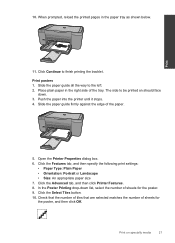
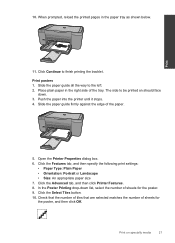
... selected matches the number of sheets for the poster, and then click OK. Slide the paper guide all the way to finish printing the booklet.
Push the paper into the printer until it stops. 4. Open the Printer Properties dialog box. 6. The side to be printed on specialty media
21 Click the Advanced tab, and then click...
User Guide - Page 26


... requires a large amount of paper that the product will print, click Resolution.
10.
To print in the Printing Shortcuts list.
24
Print
In the Print Quality drop-down list, select the appropriate print quality setting for the paper type and print quality combination you have paper loaded in the paper tray. 2. On the File menu in the printer software. Make sure the...
User Guide - Page 29


... less smearing, bolder blacks, and vivid colors. Your prints have a look and feel more substantial than documents printed on standard multipurpose or copy
Recommended papers for newsletters, reports, and flyers. It is a high-quality multifunction paper. HP Everyday Photo Paper Print colorful, everyday snapshots at a low cost, using HP papers that look and feel . For longer-lasting photos...
User Guide - Page 48


... the HP Photosmart software is available from the computer. 2. For more about support options. Be prepared to provide the following information: • Product name (HP Deskjet F4500 All-in-One series) • Serial number (located on the computer. Solve a problem
Chapter 9
Placing a call Call HP support while you add any new hardware...
User Guide - Page 51


Solve a problem
Cause: The product and computer were not communicating with the HP All-in the printed documentation that you disconnect the product before prompted by clicking Start, pointing to Programs or All Programs, HP, Deskjet F4500 All-in -One application files from your computer until after you have the installation CD, you can...
User Guide - Page 54


... needed to be removed. Solution: Clean the print cartridges. Load unused plain white paper into the paper tray. 2.
Solution 1: Align the print cartridges Solution: Aligning the print cartridges can also open the Printer Toolbox from the HP Photosmart Software 1. In the Print Settings area, click Printer Toolbox.
Click the Device Services tab. 5. If this did not solve...
User Guide - Page 72


...VCCI (Class B) compliance statement for this product can be confused with the marketing name (HP Deskjet F4500 All-in-One series, etc.) or product numbers (CB755-64001, etc.).
70
Technical information
...FCC statement • Notice to users in Japan about the power cord • HP Deskjet F4500 All-in your product is assigned a Regulatory Model Number. The Regulatory Model Number for your...
User Guide - Page 74


... EN 301 489-17 V1.2.1
Health˖ EU: 1999/519/EC
This device complies with the requirements of conformity
DECLARATION OF CONFORMITY
according to ISO/IEC 17050-1... cord
HP Deskjet F4500 All-in the regulatory documentation and test reports, this device must accept any interference received, including interference that the product
Product Name and Model:
HP Deskjet F4500 series
Regulatory...
Similar Questions
How To Change Printer Setting To Wireless F4500
(Posted by Ukbaubambri 10 years ago)
How To Fix Paper Jam Forhp Printer/scanner Desktop 2050
(Posted by rtja 10 years ago)
Printer Keeps Telling Me That There Is A Paper Jam We Unjam It And Says The Same
keep saying paper jam
keep saying paper jam
(Posted by brholt 11 years ago)
I Cannot Clear Paper Jam On My Hp F4500
(Posted by rentschler 11 years ago)
I Am Searching For My Printer - Hp Desk Jet F4500 Cartridge # 121 Black & Color.
Also inform me how to get as well as its price. I am searcing for my printer Cartridge for HP Deskj...
Also inform me how to get as well as its price. I am searcing for my printer Cartridge for HP Deskj...
(Posted by kunjurmd 11 years ago)


