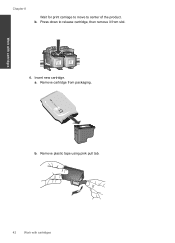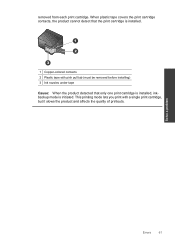HP Deskjet F4500 Support Question
Find answers below for this question about HP Deskjet F4500 - All-in-One Printer.Need a HP Deskjet F4500 manual? We have 2 online manuals for this item!
Question posted by lindamerle on April 4th, 2013
Put The New Ink Cartridge In And Now It Says Carraige Jam??
Current Answers
Answer #1: Posted by tintinb on April 4th, 2013 8:14 PM
If you have more questions, please don't hesitate to ask here at HelpOwl. Experts here are always willing to answer your questions to the best of our knowledge and expertise.
Regards,
Tintin
Related HP Deskjet F4500 Manual Pages
Similar Questions
After I installed new ink cartridges in my printer it won't print. What can be wrong? I know I've go...
printer wont print ever with new ink cartridges