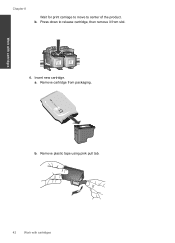HP Deskjet F4500 Support Question
Find answers below for this question about HP Deskjet F4500 - All-in-One Printer.Need a HP Deskjet F4500 manual? We have 2 online manuals for this item!
Question posted by Lyndameacham on April 18th, 2013
New Cartridge Of Black Ink And It Won't Print The Black
Current Answers
Answer #1: Posted by tintinb on April 18th, 2013 2:57 PM
If you have more questions, please don't hesitate to ask here at HelpOwl. Experts here are always willing to answer your questions to the best of our knowledge and expertise.
Regards,
Tintin