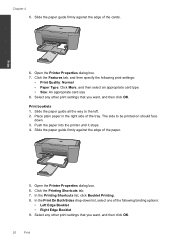HP Deskjet F4500 Support Question
Find answers below for this question about HP Deskjet F4500 - All-in-One Printer.Need a HP Deskjet F4500 manual? We have 2 online manuals for this item!
Question posted by moatway1 on December 2nd, 2011
Can I Print From My Ipad To My Hp F4500 Printer Wirelessly
The person who posted this question about this HP product did not include a detailed explanation. Please use the "Request More Information" button to the right if more details would help you to answer this question.
Current Answers
Related HP Deskjet F4500 Manual Pages
Similar Questions
Ipad Will Not Print To Hp 8600 Printer
(Posted by charlDj8313 9 years ago)
My Printer Wont Delete A Print Job Hp F4500 Series
(Posted by digimariu 10 years ago)
How Can Flip The Print On Hp F4500
(Posted by heMDJDC 10 years ago)
How To Print With Hp Officejet 4500 Wireless Printer From Ipad 2
(Posted by coan 10 years ago)
How To Increase Font Size On Prints From Hp Officejet 4500 Wireless Printer
I Can't Find Anyplace Explaining How To Get Larger Fonts From My Printer. I Have Called Several Numb...
I Can't Find Anyplace Explaining How To Get Larger Fonts From My Printer. I Have Called Several Numb...
(Posted by OCALAREBEL 11 years ago)