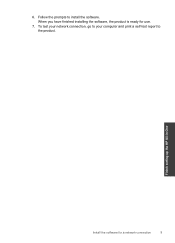HP Deskjet F4500 Support Question
Find answers below for this question about HP Deskjet F4500 - All-in-One Printer.Need a HP Deskjet F4500 manual? We have 2 online manuals for this item!
Question posted by jcfaaaaaa on August 1st, 2014
Laptop Wont Recognize Hp 4500 Usb Connection
The person who posted this question about this HP product did not include a detailed explanation. Please use the "Request More Information" button to the right if more details would help you to answer this question.
Current Answers
Related HP Deskjet F4500 Manual Pages
Similar Questions
How To Configure Hp 4500 Printer From Usb To Wireless Using Hp Touchsmart Pc
(Posted by Codedarkma 10 years ago)
How To Connect Hp 4500 Usb Printer To Ipad
(Posted by shCSc 10 years ago)
Cannot Download Software For Hp 4500 Printer To Toshiba Laptop
(Posted by decwed 10 years ago)
Laptop Wont Recognize Hp Officejet 4500
(Posted by angelgr 10 years ago)
Hp 4500 Printer
How do I set up my HP 4500 printer to mirror images?
How do I set up my HP 4500 printer to mirror images?
(Posted by samonesmith 13 years ago)