HP Deskjet F4500 Support Question
Find answers below for this question about HP Deskjet F4500 - All-in-One Printer.Need a HP Deskjet F4500 manual? We have 2 online manuals for this item!
Question posted by goodafi on February 25th, 2014
Hp 4500 Won't Print Landscape
The person who posted this question about this HP product did not include a detailed explanation. Please use the "Request More Information" button to the right if more details would help you to answer this question.
Current Answers
There are currently no answers that have been posted for this question.
Be the first to post an answer! Remember that you can earn up to 1,100 points for every answer you submit. The better the quality of your answer, the better chance it has to be accepted.
Be the first to post an answer! Remember that you can earn up to 1,100 points for every answer you submit. The better the quality of your answer, the better chance it has to be accepted.
Related HP Deskjet F4500 Manual Pages
Reference Guide - Page 1


...
HP Deskjet F4500 All-in [English] © 2009 Hewlett-Packard Development Company, L.P. Do NOT connect the USB cable until prompted onscreen by the software!
• Insert the software CD to register at: http://www.register.hp.com
**CCBB775555--9900001144**
CB755-90014
EN
FR
PT
AR
Black Cartridge 121/121XL Tri-color Cartridge 121/121XL
Printed...
Reference Guide - Page 4


... keeps print nozzles clear and ink flowing smoothly. Windows 7 Windows 7 support information is automatically installed during printer software ...HP > Deskjet F4500 series > Readme. In
the Help Viewer, hold down the Home button, and then select HP Product Help from the cartridges is used in the printing process in printhead servicing, which prepares the device and cartridges for printing...
Reference Guide - Page 5


... are specific to print make sure the product is set as default printer" from the computer.
2. Disconnect the HP Deskjet from your computer...device. If your default printing device:
• Windows Vista: On the Windows taskbar, click Start, click Control Panel, and then click Printers.
• Windows XP: On the Windows taskbar, click Start, click Control Panel, and then click Printers...
User Guide - Page 3


... 5 Traditional Wireless Connection 7 USB Connection...7 Install the software for a network connection 8
3 Get to know the HP All-in-One Printer parts...11 Control panel features...12
4 Print Print documents...13 Print photos...14 Print envelopes...16 Print on specialty media...17 Print a Web page...23
6 Scan Scan to a computer...33
7 Copy Copy text or mixed documents 35 Set...
User Guide - Page 9


...HP All-in -One series, and then click Solution Center. Click HP Deskjet F4500 All-in -One
USB Connection
7 f.
The product will use a wireless router (access point or base station) that you are prompted, connect the product to print... to the network. You can also change the printer's default language, using HP Solution Center 1. In the Preferences area, click International.
User Guide - Page 13


3 Get to know the HP All-in-One
• Printer parts • Control panel features
Printer parts
15
1 Control panel 2 Cartridge door 3 Paper-width guide for paper tray 4 Paper tray 5 Paper tray extender... 10 Rear access door 11 Rear USB port 12 Power connection (Use only with the power adapter supplied by HP.) 13 Lid 14 Load original label 15 Print cartridges
Printer parts
11
Get to know the...
User Guide - Page 18


... in -One. The flap should be on should be printed on the left . 2. Open the Printer Properties dialog box.
16
Print Do not use shiny or embossed envelopes or envelopes that have... clasps or windows. Slide the paper guide all the way to curl, which could reduce the quality of the HP...
User Guide - Page 21


... in the right side of the greeting cards to print. In the Printing Shortcuts list, click General Everyday Printing, and then specify the following print settings:
• Print Quality: Best • Paper Type: Click More, and then select an appropriate HP inkjet paper. • Orientation: Portrait or Landscape • Size: An appropriate paper size • Two-sided...
User Guide - Page 23
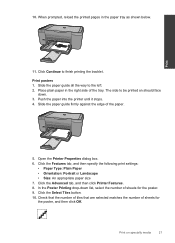
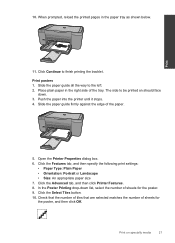
...below. In the Poster Printing drop-down . 3. The side to be printed on specialty media
21 Print
11. Open the Printer Properties dialog box. ...printing the booklet. Click the Features tab, and then specify the following print settings:
• Paper Type: Plain Paper • Orientation: Portrait or Landscape • Size: An appropriate paper size 7.
When prompted, reload the printed...
User Guide - Page 25


.... For more information about HP Smart Web Printing, see the help file provided with control over what you want and how you want to Landscape. If your print orientation to
include in the paper tray. 2. TIP: To print Web pages correctly, you have paper loaded in the printout. Printing in -One printer will print. The Print dialog box appears...
User Guide - Page 27


...
(4 x 6 inch) and 13 x 18 cm (5 x 7 inch) HP Photo Papers. • Paper-saving Printing: Print two-sided documents with mutliple pages on same
sheet to those you want in your software application, this button might be called Properties, Options, Printer Setup, Printer, or Preferences. 4. The printing shortcut is the selected printer. 3. NOTE: Only the shortcuts that you want...
User Guide - Page 28


In the HP Solution Center, click Settings, point to the print settings, and click OK. To change the default print settings 1. Make changes to Print Settings, and then click
Printer Settings. 2. Chapter 4
Set the default print settings
If there are settings that you frequently use for printing, you might want to make them the default print settings so they...
User Guide - Page 29


...impressive look and feel more substantial than documents printed on both sides for two-sided color usage with any inkjet printer. 5 Paper basics
Paper basics
You can...-quality multifunction paper. For longer-lasting photos, it ideal for report covers, special presentations, brochures, mailers, and calendars.
Get sharp, crisp images when you use . HP Printing Paper HP Printing Paper...
User Guide - Page 30


... smearing, bolder blacks, and vivid colors. HP Photo Value Pack HP Photo Value Packs conveniently package original HP cartridges and HP Advanced Photo Paper to share. Look for printing out an entire vacation's worth of everyday documents. HP Office Paper HP Office Paper is a high-quality multifunction paper. HP Premium Inkjet Transparency Film HP Premium Inkjet Transparency Film make your...
User Guide - Page 41


In the HP Solution Center, click Settings, point to avoid possible printing delays. In the Print Properties dialog box, click the Features tab, and then click the Printer Services button.
NOTE: You can easily check the ink supply level to determine how soon you might be inaccurate or unavailable. Click the Estimated Ink ...
User Guide - Page 42


... shopping links on ink alert messages. To order ink cartridges from your country/region, you use original HP cartridges. NOTE: Ordering cartridges online is not supported in -One, go to Print Settings, and then click
Printer Toolbox. The Printer Toolbox appears. 2. Cartridge information and links to help you may still view supplies information and...
User Guide - Page 43


... area, click Printer
Toolbox. 2. Open cartridge door. Work with cartridges
Automatically clean print cartridges
If your printed pages are not low on ink or might need to be cleaned.
Load paper
▲ Load full-size paper in the paper tray. 3. a. To clean the print cartridges 1. Check power 2. In the HP Solution Center, click Settings. Click...
User Guide - Page 47


...
when you have a problem, follow these steps: 1. This section contains the following topics: • HP support • Setup troubleshooting • Print troubleshooting • Scan troubleshooting • Copy troubleshooting • Errors
HP support
• Support process • HP support by phone • Additional warranty options
Support process
If you register the product 3. Visit...
User Guide - Page 50


...this time, you press the On button too quickly.
Cause: You sent the print job to be the default printer. Solution 3: Check the connection between the product and computer Solution: Check the ... on . Press the On button to : www.hp.com/support. Contact HP support for technical support. If prompted, choose your product to the default printer, but this did not solve the issue, try ...
User Guide - Page 52


... use genuine HP ink cartridges. Solve a problem
Print troubleshooting
Try the following solutions. • Solution 1: Make sure you are genuine HP ink cartridges. If the first solution does not solve the problem, continue trying the remaining solutions until the issue is complete, the HP Digital Imaging Monitor icon appears in order, with HP printers to help...
Similar Questions
Hp 4500 Windows Wont Print Wireless
(Posted by stephab 10 years ago)
Hp 4500 Won't Print In Color
(Posted by kimbjud 10 years ago)
Officejet 4500 Won't Print Landscape
(Posted by Jolisupe 10 years ago)

