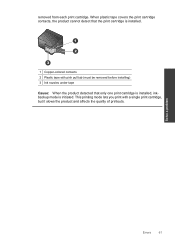HP Deskjet F4500 Support Question
Find answers below for this question about HP Deskjet F4500 - All-in-One Printer.Need a HP Deskjet F4500 manual? We have 2 online manuals for this item!
Question posted by gfhgrandma on October 16th, 2012
How To Change Ink Cartridge Office Jet 4500
The person who posted this question about this HP product did not include a detailed explanation. Please use the "Request More Information" button to the right if more details would help you to answer this question.
Current Answers
Related HP Deskjet F4500 Manual Pages
Similar Questions
Change Ink Cartridge In Printer
how do i change the ink cartridge in my F4500 all in one printer
how do i change the ink cartridge in my F4500 all in one printer
(Posted by angel740 3 years ago)
How To Remove Ink From Office Jet 4500
(Posted by bdherrinMarico 10 years ago)
How To Change Ink Cartridge Hp Officejet 4500
(Posted by vedino 10 years ago)
How To Change Ink Cartridges On Office Jet 8600
(Posted by hsduran925 11 years ago)
How To Change Ink Cartridge In 3050 All In One J610 Series
nothing in book how to change ink cartridge in my wire less printer
nothing in book how to change ink cartridge in my wire less printer
(Posted by MGShaw01 11 years ago)