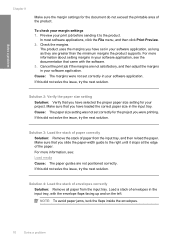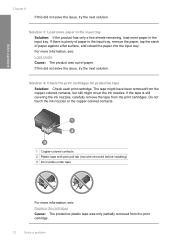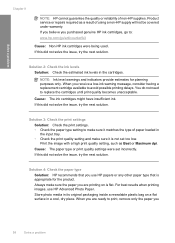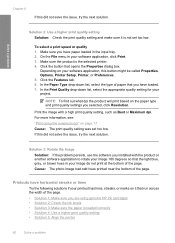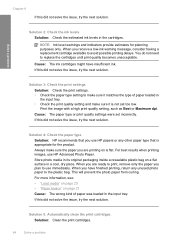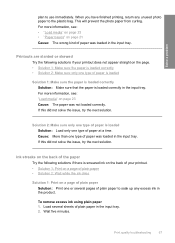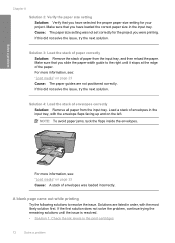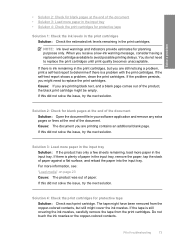HP Deskjet F4400 Support Question
Find answers below for this question about HP Deskjet F4400 - All-in-One Printer.Need a HP Deskjet F4400 manual? We have 3 online manuals for this item!
Question posted by nbb0301 on November 18th, 2011
Printing Labels.
I cannot find a setting on my printer for labels. I tried using the document setting but the printer won't grab the paper in time to print correctly. I've wasted 3 sheets of labels trying to print.
Current Answers
Related HP Deskjet F4400 Manual Pages
Similar Questions
Can You Print Labels From F4400 Hp?
(Posted by slarb 10 years ago)
Hp Deskjet F4400 How To Scan Multiple Page Documents
(Posted by faMyko 10 years ago)
Hp Deskjet F4400 Series How To Scan Using Printer
(Posted by klik3KCCit 10 years ago)
My Printer Often Says The Paper Isnt Loaded Correctly When It Is.
my printer often says to load the pater correctly when it is loaded properly. when this occurs all I...
my printer often says to load the pater correctly when it is loaded properly. when this occurs all I...
(Posted by briantoppo 11 years ago)
Hp C6180 Printer Will Not Feed Paper
printer will not feed paper throgh machine to be printed
printer will not feed paper throgh machine to be printed
(Posted by dloco 11 years ago)