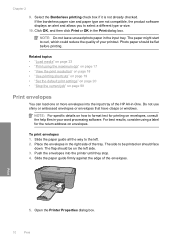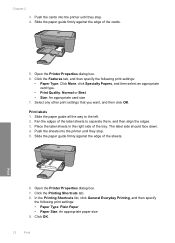HP Deskjet F4400 Support Question
Find answers below for this question about HP Deskjet F4400 - All-in-One Printer.Need a HP Deskjet F4400 manual? We have 3 online manuals for this item!
Question posted by slarb on May 13th, 2014
Can You Print Labels From F4400 Hp?
The person who posted this question about this HP product did not include a detailed explanation. Please use the "Request More Information" button to the right if more details would help you to answer this question.
Current Answers
Related HP Deskjet F4400 Manual Pages
Similar Questions
Can I Enlarge The Print On My Hp Deskjet F4400 Printer
(Posted by anmlma 10 years ago)
How To Print On A Label With Hp Deskjet F4400
(Posted by seekicd 10 years ago)
How To Print Labels On Hp Deskjet 2050
(Posted by ceCULVER 10 years ago)
Printing Labels.
I cannot find a setting on my printer for labels. I tried using the document setting but the printer...
I cannot find a setting on my printer for labels. I tried using the document setting but the printer...
(Posted by nbb0301 12 years ago)