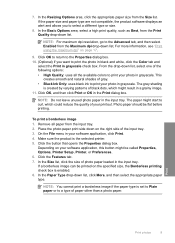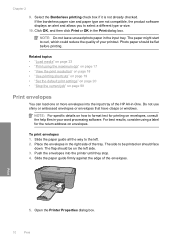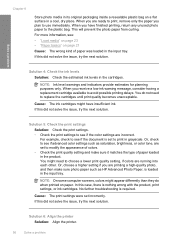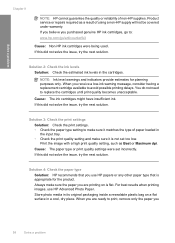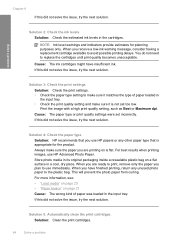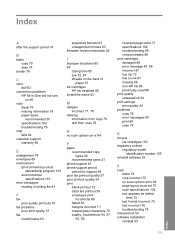HP Deskjet F4400 Support Question
Find answers below for this question about HP Deskjet F4400 - All-in-One Printer.Need a HP Deskjet F4400 manual? We have 3 online manuals for this item!
Question posted by saha7Royb on February 11th, 2014
What Kind Of Ink Do I Need To Print Checks
The person who posted this question about this HP product did not include a detailed explanation. Please use the "Request More Information" button to the right if more details would help you to answer this question.
Current Answers
Related HP Deskjet F4400 Manual Pages
Similar Questions
How To Print Iron On Transfers With Hp F4400 Printer
(Posted by Sainweyo 9 years ago)
Hp Deskjet F4400 Ink Wont Print Black
(Posted by lmegede 10 years ago)
How To Print Double Sided With Hp Deskjet F4400
(Posted by stannsunnys 10 years ago)
How To Adjust Print Settings To Print Check Loaded Face Up So Check Count Not Re
when printing checks I currently have to count out quantity before loading checks face down. Can't l...
when printing checks I currently have to count out quantity before loading checks face down. Can't l...
(Posted by handhrestaurant 10 years ago)
Print Checks
How do I get my HP Officejet 4620 to print checks from documents?
How do I get my HP Officejet 4620 to print checks from documents?
(Posted by edjune1255 11 years ago)