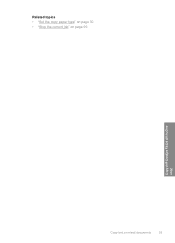HP Deskjet F4400 Support Question
Find answers below for this question about HP Deskjet F4400 - All-in-One Printer.Need a HP Deskjet F4400 manual? We have 3 online manuals for this item!
Question posted by jtruli on June 25th, 2014
Hp Deskjet 4400 Paper Won't Feed
The person who posted this question about this HP product did not include a detailed explanation. Please use the "Request More Information" button to the right if more details would help you to answer this question.
Current Answers
There are currently no answers that have been posted for this question.
Be the first to post an answer! Remember that you can earn up to 1,100 points for every answer you submit. The better the quality of your answer, the better chance it has to be accepted.
Be the first to post an answer! Remember that you can earn up to 1,100 points for every answer you submit. The better the quality of your answer, the better chance it has to be accepted.
Related HP Deskjet F4400 Manual Pages
User Guide - Page 3


... HP All-in-One Printer parts...3 Control panel features...4 Control panel features (HP Deskjet F4424 All-in-One only 5
2 Print Print documents...7 Print photos...8 Print envelopes...10 Print on specialty media...11 Print a Web page...17
4 Scan Scan to a computer...27
5 Copy Copy text or mixed documents 29 Set the copy paper type...30
6 Copy (HP Deskjet...
User Guide - Page 5


...; Control panel features • Control panel features (HP Deskjet F4424 All-in-One only)
Printer parts
Get to know the HP All-in-One
1 Control panel 2 Front access door 3 Paper-width guide for the main input tray 4 Input tray 5 Paper tray extender (also referred to as the tray extender) 6 Paper stop 7 Cartridges 8 Glass 9 Lid backing 10 Rear...
User Guide - Page 7


...of Copies LCD: Displays the number of the selected paper size for PC Copy to either plain or photo paper. The Paper Selection lights indicate the currently selected paper size and type as Plain Letter or A4 or... . Also displays a warning when the device is still used. Also displays a warning for the black cartridge. Control panel features (HP Deskjet F4424 All-in-One only)
Get to know the...
User Guide - Page 15


...4. Push the paper into the printer until it stops. 4.
Print
6. Slide the paper guide all the way to be printed on specialty media
13 Slide the paper guide firmly against...; Print Quality: Best • Paper Type: Click More, and then select an appropriate HP inkjet paper. • Orientation: Portrait or Landscape • Size: An appropriate paper size • Two-sided printing:...
User Guide - Page 19


To print a Web page 1. TIP: For best results, select HP Smart Web Printing on the Web page that the HP All-in-One printer will print. If your Web browser on the following paper-types only: • HP Premium Plus Photo Paper • HP Premium Photo Paper • HP Advanced Photo Paper • Photo Hagaki
Print
Print using the maximum dpi...
User Guide - Page 23


... inch, and 10 x 15 cm (4 x 6 inch) (with any inkjet printer. They are the perfect choice for near-photographic reproductions and business graphics for less ...(with no show-through, which makes it is a high-quality multifunction paper. HP Everyday Photo Paper Print colorful, everyday snapshots at a low cost, using HP papers that look and feel comparable to a store-processed photo. It ...
User Guide - Page 31


... Load paper. ❑ Load full-size paper in -One only) to 1-sided copy a.
Load original. ❑ Lift lid on product. Copy text or mixed documents
Copy text or mixed documents
▲ Do one of the following: 1-sided original to learn about that product's copy features. 5 Copy
NOTE: If you have the HP Deskjet F4424...
User Guide - Page 36


Copy (HP Deskjet F4424 All-in-One only)
34
Copy (HP Deskjet F4424 All-in the main input tray.
b. Load paper. ❑ Load full-size paper in -One only) Chapter 6 ▲ Do one of glass. Load original. ❑ Lift lid on product.
❑ Load original print side down on right front corner of the following: 1-sided original to 1-sided copy a.
User Guide - Page 37


Select number of copies.
❑ Press Number of Copies to change the number of copies. Start copy.
❑ Press Start PC Copy Black or Start PC Copy Color. d. Related topics • Set the copy paper type • Stop the current job
Copy (HP Deskjet F4424 All-in-One only)
Copy text or mixed documents
35
❑ Close lid. c.
User Guide - Page 67


... not appear straight on the page. • Solution 1: Make sure the paper is flat.
Printouts are printing on a flat surface in the input tray. In the Print Settings area, click Printer Toolbox. Click Align the Printer. When you have vertical streaks Solution: HP recommends that you plan to be aligned. In the Print Properties...
Windows Help - Page 4


... HP All-in-One Printer parts...3 Control panel features...4 Control panel features (HP Deskjet F4424 All-in-One only 5
2 Print Print documents...7 Print photos...8 Print envelopes...10 Print on specialty media...11 Print a Web page...17
4 Scan Scan to a computer...27
5 Copy Copy text or mixed documents 29 Set the copy paper type...30
6 Copy (HP Deskjet...
Windows Help - Page 6


...; Control panel features • Control panel features (HP Deskjet F4424 All-in-One only)
Printer parts
Get to know the HP All-in-One
1 Control panel 2 Front access door 3 Paper-width guide for the main input tray 4 Input tray 5 Paper tray extender (also referred to as the tray extender) 6 Paper stop 7 Cartridges 8 Glass 9 Lid backing 10 Rear...
Windows Help - Page 8


.... Also displays a warning when the device is still used. Also displays a warning for print cartridge problems.
Control panel features (HP Deskjet F4424 All-in -One
1 On: Turns the product on the glass.
4 Paper Selection: Changes the paper type setting for the black cartridge. The Paper Selection lights indicate the currently selected paper size and type as Plain...
Windows Help - Page 16
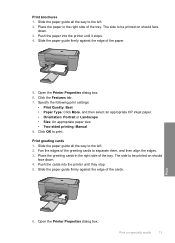
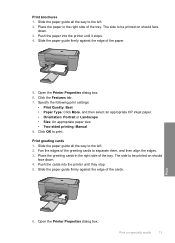
... side to be printed on specialty media
13 Open the Printer Properties dialog box. 6. Specify the following print settings:
• Print Quality: Best • Paper Type: Click More, and then select an appropriate HP inkjet paper. • Orientation: Portrait or Landscape • Size: An appropriate paper size • Two-sided printing: Manual 8. Print greeting cards...
Windows Help - Page 20


...paper loaded in maximum dpi is supported on page 99
Print using the maximum dpi
17 When you select the maximum dpi setting, the printer software displays the optimized dots per inch (dpi) that you might need to
include in the printout. TIP: For best results, select HP...on the following paper-types only: • HP Premium Plus Photo Paper • HP Premium Photo Paper
Print
Print ...
Windows Help - Page 21
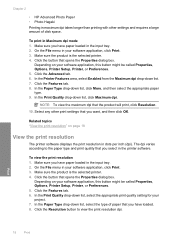
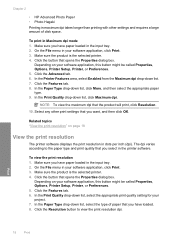
.... Click the Features tab. 8. Depending on your software application, this button might be called Properties, Options, Printer Setup, Printer, or Preferences. 5.
Click the Advanced tab. 6.
Click the Features tab. 6. Print
18
Print Chapter 2
• HP Advanced Photo Paper • Photo Hagaki Printing in maximum dpi takes longer than printing with other print settings that...
Windows Help - Page 24


... cm (4 x 6 inch) (with any inkjet printer. It produces documents that are specifically designed for casual photo printing. 3 Paper basics
You can load many different types and sizes ...print quality, HP recommends using paper designed for the type of paper in the HP All-in-One, including letter or A4 paper, photo paper, transparencies, and envelopes. It is a high-quality multifunction paper.
Windows Help - Page 32
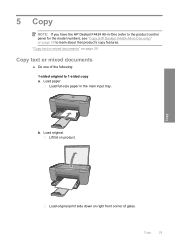
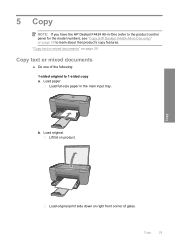
... 1-sided copy a. Load full-size paper in -One only)" on page 29
Copy text or mixed documents
▲ Do one of glass. Lift lid on right front corner of the following: 1-sided original to learn about that product's copy features. 5 Copy
NOTE: If you have the HP Deskjet F4424 All-in-One (refer...
Windows Help - Page 36
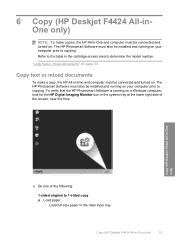
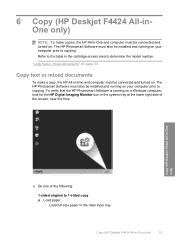
... the cartridge access area to determine the model number. "Copy text or mixed documents" on your computer prior to copying. Load paper. Copy (HP Deskjet F4424 All-in -One only)
33 Copy (HP Deskjet F4424 All-in -One only)
▲ Do one of the screen, near the time.
Refer to the label in -One and...
Similar Questions
Hp Deskjet 4400 Wont Grab Photo Paper
(Posted by gmarGCE 9 years ago)
What Does It Mean When The Hp Deskjet 4400 Printer Says Idle
(Posted by ka3cob 10 years ago)
How To Copy Legal Size Paper On Hp Deskjet 4400
(Posted by larsimon 10 years ago)
Hp Officejet 4620 Paper Does Not Feed All The Way In
(Posted by jbreina 10 years ago)