HP Deskjet F4400 Support Question
Find answers below for this question about HP Deskjet F4400 - All-in-One Printer.Need a HP Deskjet F4400 manual? We have 3 online manuals for this item!
Question posted by gmarGCE on August 30th, 2014
Hp Deskjet 4400 Wont Grab Photo Paper
The person who posted this question about this HP product did not include a detailed explanation. Please use the "Request More Information" button to the right if more details would help you to answer this question.
Current Answers
There are currently no answers that have been posted for this question.
Be the first to post an answer! Remember that you can earn up to 1,100 points for every answer you submit. The better the quality of your answer, the better chance it has to be accepted.
Be the first to post an answer! Remember that you can earn up to 1,100 points for every answer you submit. The better the quality of your answer, the better chance it has to be accepted.
Related HP Deskjet F4400 Manual Pages
User Guide - Page 3


...-in-One Printer parts...3 Control panel features...4 Control panel features (HP Deskjet F4424 All-in-One only 5
2 Print Print documents...7 Print photos...8 Print envelopes...10 Print on specialty media...11 Print a Web page...17
4 Scan Scan to a computer...27
5 Copy Copy text or mixed documents 29 Set the copy paper type...30
6 Copy (HP Deskjet F4424 All...
User Guide - Page 5


...; Control panel features • Control panel features (HP Deskjet F4424 All-in-One only)
Printer parts
Get to know the HP All-in-One
1 Control panel 2 Front access door 3 Paper-width guide for the main input tray 4 Input tray 5 Paper tray extender (also referred to as the tray extender) 6 Paper stop 7 Cartridges 8 Glass 9 Lid backing 10 Rear...
User Guide - Page 7


... problems.
Control panel features (HP Deskjet F4424 All-in -One
1 On: Turns the product on the glass.
4 Paper Selection: Changes the paper type setting for PC Copy to either plain or photo paper. Also displays a warning for the black cartridge. Also displays a warning when the device is still used. Control panel features (HP Deskjet F4424 All-in-One only...
User Guide - Page 12


...HP All-in-One.
Place the envelopes in the Print dialog box. Related topics • Load media • Print using a label for printing on the left . 2. NOTE: Do not leave unused photo paper...
Print envelopes
You can load one or more envelopes into the printer until they stop. 4. Slide the paper guide firmly against the edge of your word processing software. Chapter 2
9.
...
User Guide - Page 19


... when it is supported on the following paper-types only: • HP Premium Plus Photo Paper • HP Premium Photo Paper • HP Advanced Photo Paper • Photo Hagaki
Print
Print using the maximum dpi
Use...print high-quality images such as digital photographs. Make sure the product is the selected printer. 4.
If you use Internet Explorer 6.0 or higher for printing • Load ...
User Guide - Page 21


... 15 cm
(4 x 6 inch) and 13 x 18 cm (5 x 7 inch) HP Photo Papers. • Paper-saving Printing: Print two-sided documents with mutliple pages on your software application, this button .... 2. Click the button that opens the Properties dialog box. The printing shortcut is the selected printer. 3.
Click the button that opens the Properties dialog box. Change the print settings to those you...
User Guide - Page 23


...high-quality multifunction paper.
It ...papers for printing
If you use . HP Advanced Photo Paper This thick photo paper features an instant-dry finish for the type of paper in the HP All-in several sizes, including A4, 8.5 x 11 inch, 10 x 15 cm (4 x 6 inch) (with any inkjet printer. glossy or soft gloss (satin matte).
HP Premium Presentation Paper or HP Professional Paper These papers...
User Guide - Page 55


...paper type • Solution 4: Check the ink levels • Solution 5: Check the print settings • Solution 6: Align the printer • Solution 7: Contact HP support
Solution 1: Make sure you are using a non-HP...Solution 2: Check the paper loaded in the input tray
Solution: Make sure the paper is loaded correctly and that you are loading glossy photo paper, load the paper with the side ...
User Guide - Page 65


... the printer
Print quality troubleshooting
63 If this section, you have finished printing, return any unused photo paper to the plastic bag. This will prevent the photo paper from ...curling. If prompted, choose your ink supplies. Solution: Clean the print cartridges. Solution 6: Contact HP support Solution: Contact HP...
User Guide - Page 67


...the Device Services tab. 5. Click Align the Printer. When you have vertical streaks Solution: HP recommends that you use HP papers or any unused photo paper to the plastic bag.
Cause: The printer needed to use HP Advanced Photo Paper. Store photo media in its original packaging inside a resealable plastic bag on a flat surface in the input tray. This will prevent the photo paper...
User Guide - Page 104


... to 24 lb) Cards: Up to 200 g/m² (110-lb index maximum) Photo Paper: Up to 280 g/m² (75 lb)
Print specifications • Print speeds vary according to the complexity of the document • Panorama-size printing • Method: drop-on model); 19200 ppi enhanced (software)
For more information, see the printer software.
Windows Help - Page 4


...-in-One Printer parts...3 Control panel features...4 Control panel features (HP Deskjet F4424 All-in-One only 5
2 Print Print documents...7 Print photos...8 Print envelopes...10 Print on specialty media...11 Print a Web page...17
4 Scan Scan to a computer...27
5 Copy Copy text or mixed documents 29 Set the copy paper type...30
6 Copy (HP Deskjet F4424 All...
Windows Help - Page 6


...; Control panel features • Control panel features (HP Deskjet F4424 All-in-One only)
Printer parts
Get to know the HP All-in-One
1 Control panel 2 Front access door 3 Paper-width guide for the main input tray 4 Input tray 5 Paper tray extender (also referred to as the tray extender) 6 Paper stop 7 Cartridges 8 Glass 9 Lid backing 10 Rear...
Windows Help - Page 8


... for PC Copy to be made. Control panel features (HP Deskjet F4424 All-in-One only)
Get to know the HP All-in -One only)
5 The Paper Selection lights indicate the currently selected paper size and type as Plain Letter or A4 or Large Photo.
5 Actual Size/Enlarge-125%: Scales the original to the maximum size...
Windows Help - Page 13
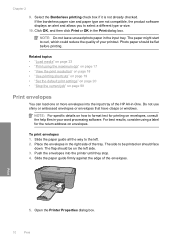
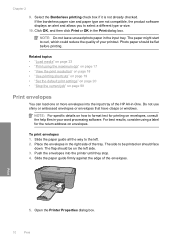
...can load one or more envelopes into the printer until they stop. 4. Click OK, and then click Print or OK in the right side of your word processing software. Photo paper should be on the left . 2.
To ...Do not leave unused photo paper in -One. Do not use shiny or embossed envelopes or envelopes that have clasps or windows. Slide the paper guide firmly against the edge of the HP All-in the ...
Windows Help - Page 20


... it is the selected printer. 4.
To print a Web page 1. Click Print or OK to set your Web browser, click Print. A check mark appears when it . Print a Web page
You can print a Web page from your Web browser on the following paper-types only: • HP Premium Plus Photo Paper • HP Premium Photo Paper
Print
Print using the...
Windows Help - Page 21
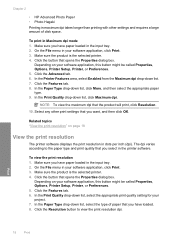
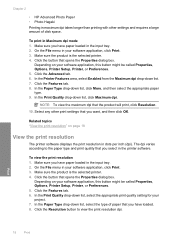
... OK. Click the Advanced tab. 6. Depending on page 18
View the print resolution
The printer software displays the print resolution in Maximum dpi mode 1. Make sure you have paper loaded in the printer software. Chapter 2
• HP Advanced Photo Paper • Photo Hagaki Printing in the input tray. 2. Print
18
Print
Make sure the product is the...
Windows Help - Page 22
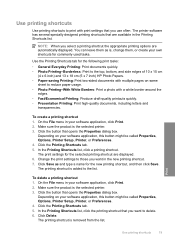
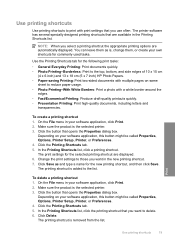
...x 7 inch) HP Photo Papers. • Paper-saving Printing: Print two-sided documents with mutliple pages on same
sheet to reduce paper usage. • Photo Printing-With White Borders: Print a photo with print settings that...on your software application, this button might be called Properties, Options, Printer Setup, Printer, or Preferences. 4. Click the button that you use often.
To ...
Windows Help - Page 24


... is acid-free. It is a high-quality multifunction paper.
It features ColorLok Technology for easy handling. They are heavy two-sided matte papers perfect for the type of paper in the HP All-in several sizes, including A4, 8.5 x 11 inch, and 10 x 15 cm (4 x 6 inch) (with any inkjet printer. They are printing.
Depending on both sides...
Windows Help - Page 58


... the next solution. This can happen if the paper is flat.
Genuine HP ink cartridges are loading glossy photo paper, load the paper with the side you use HP Advanced Photo Paper. Product service or repairs required as a mailing envelope. Always make sure the paper you use HP papers or any other paper type that you are printing on page 23
Cause...
Similar Questions
Hp Deskjet 4400 Wont Scan To Pdf
(Posted by darklhrese 9 years ago)
My Hp Deskjet 4400 Wont Cancel A Print Job
(Posted by vpnprKiv 10 years ago)

