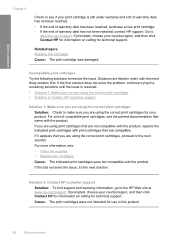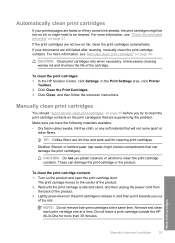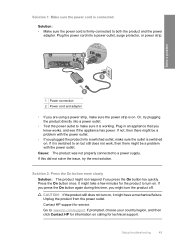HP Deskjet F4400 Support Question
Find answers below for this question about HP Deskjet F4400 - All-in-One Printer.Need a HP Deskjet F4400 manual? We have 3 online manuals for this item!
Question posted by bernadettehenderson on June 6th, 2011
How Can I Purchase A New Power Supply Cord For The F4400 Deskject Printer?
Current Answers
Answer #1: Posted by kcmjr on June 6th, 2011 1:03 PM
You can get either just the power cord or the power cord with the inline power supply here: http://www.valexonline.com/HP_Power_Adapter_0957_2242_NEW_p/1037.htm
Complete power supply with cord:
Here's an eBay link for one for $20: https://www.ebay.com/itm/32V-625MA-0957-2269-Printer-Power-Supply-Adapter-For-HP-D1660-F4500-B109A-B209A-/141615636727?oid=140549214489
The specs for the supply are:
Model Number = HP Power Adapter 0957-2242
Power Output = 32V~625mA, 16V~610mA
Compatable with = DeskJet F2400 series, DeskJet F4400 series, DeskJet D2600 series, DeskJet D1600 series, DeskJet D2600 series, DeskJet D4200 series, Deskjet D5500 series, OfficeJet 4500 series, PhotoSmart D100 series, Photosmart B010 series, Photosmart C4700 series, Photosmart C4600 series, Photosmart B100 series, Photosmart B200 series
Licenses & Certifications: Microsoft, Cisco, VMware, Novell, FCC RF & Amateur Radio licensed.