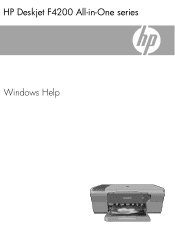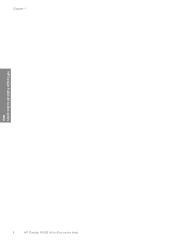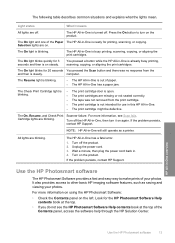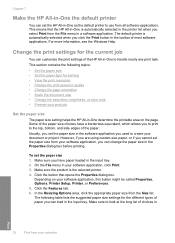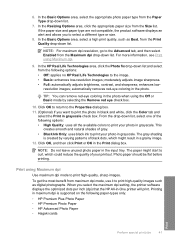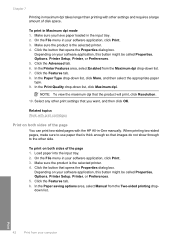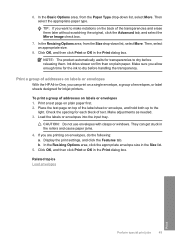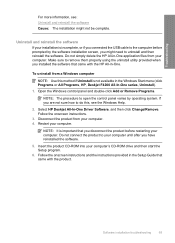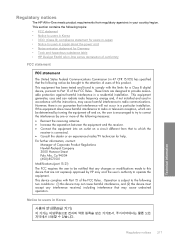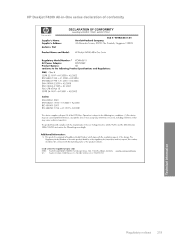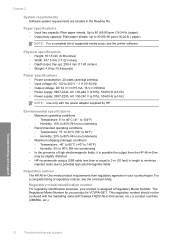HP Deskjet F4200 Support Question
Find answers below for this question about HP Deskjet F4200 - All-in-One Printer.Need a HP Deskjet F4200 manual? We have 3 online manuals for this item!
Question posted by marlitt on June 23rd, 2014
Hp Deskjet F4200 Series Won't Print
The person who posted this question about this HP product did not include a detailed explanation. Please use the "Request More Information" button to the right if more details would help you to answer this question.
Current Answers
Related HP Deskjet F4200 Manual Pages
Similar Questions
Why Does My Hp Deskjet F4200 Series Printer Say Its Unable To Connect
(Posted by Skheatuj 9 years ago)
How To Wireless Print Hp Deskjet F4200 Series
(Posted by jlnever 10 years ago)
Can Hp 61 Be Used In Hp Deskjet F4200 Series
(Posted by chdess 10 years ago)
How To Print From A Hp Photosmart 5510d Series If Its Says Printer Offline
(Posted by mnm2muc 10 years ago)
Hp Photosmart C4700 Series All In One Printer
HP Photosmart C4700 All In One Copy function will not work after I updated a newer Driver version?
HP Photosmart C4700 All In One Copy function will not work after I updated a newer Driver version?
(Posted by BOBC 12 years ago)