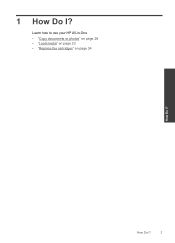HP Deskjet F2400 Support Question
Find answers below for this question about HP Deskjet F2400 - All-in-One.Need a HP Deskjet F2400 manual? We have 4 online manuals for this item!
Question posted by Anonymous-50113 on January 31st, 2012
How Can I Install My Computer When I Cant Use The Cd
i have a cd but my cd part is not working
Current Answers
Related HP Deskjet F2400 Manual Pages
Similar Questions
I Dont Have My Cd To Install My Printer Its A Hp Deskjet F2400 How Can I
install printer
install printer
(Posted by cmb93sor 10 years ago)
How To Install Hp Deskjet F2400 Printer Without Cd
(Posted by buMELSOS 10 years ago)
Where Can I Buy Hp Deskjet F2400 Series Installation Cd
(Posted by Mehganad 10 years ago)
Hp Deskjet 3050 Won't Finish Installing Without Cd
(Posted by PUXluc 10 years ago)
Can't Install Despite Using Cd. Win Xp
I have tried and tried but despite doing all the usual things (disabling AV, firewalls, re-booting, ...
I have tried and tried but despite doing all the usual things (disabling AV, firewalls, re-booting, ...
(Posted by gill 13 years ago)