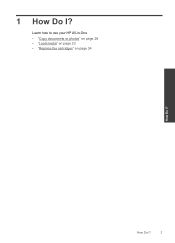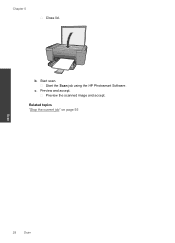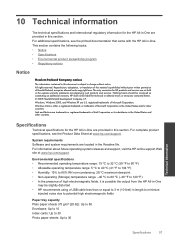HP Deskjet F2400 Support Question
Find answers below for this question about HP Deskjet F2400 - All-in-One.Need a HP Deskjet F2400 manual? We have 4 online manuals for this item!
Question posted by Neuroamyoco on July 30th, 2014
How To Scan Using My Hp F2400 Series Using Vista
The person who posted this question about this HP product did not include a detailed explanation. Please use the "Request More Information" button to the right if more details would help you to answer this question.
Current Answers
Related HP Deskjet F2400 Manual Pages
Similar Questions
How Do I Scan With Hp M1210 Series I
(Posted by queenanetlu 10 years ago)
How Do I 'activate Scan To Computer' On My Hp Photosmart Series 7510?
Printer software has been installed but when I attempt to scan useing the printer scan function, I r...
Printer software has been installed but when I attempt to scan useing the printer scan function, I r...
(Posted by ostmann1122 11 years ago)