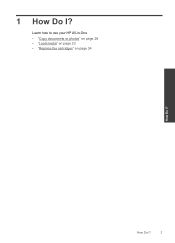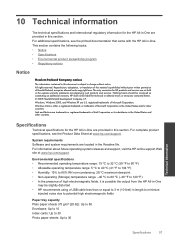HP Deskjet F2400 Support Question
Find answers below for this question about HP Deskjet F2400 - All-in-One.Need a HP Deskjet F2400 manual? We have 4 online manuals for this item!
Question posted by lanneplkw on February 4th, 2014
How We Scan Document From Hp F2400 In Windows 7
The person who posted this question about this HP product did not include a detailed explanation. Please use the "Request More Information" button to the right if more details would help you to answer this question.
Current Answers
Related HP Deskjet F2400 Manual Pages
Similar Questions
How To Scan A Multipage Document Into A Single File With Hp F2400 Deskjet
(Posted by lilin 9 years ago)
How To Scan Document Hp F4400
(Posted by tarhertlon 10 years ago)
How To Fix Lines On Scanned Documents Hp Officejet Pro 8600
(Posted by mevemcwbama 10 years ago)
How To Edit A Scanned Document With The Deskjet F2400
(Posted by einsteinsway 12 years ago)