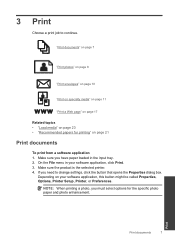HP Deskjet F2400 Support Question
Find answers below for this question about HP Deskjet F2400 - All-in-One.Need a HP Deskjet F2400 manual? We have 4 online manuals for this item!
Question posted by mantiKf on November 14th, 2013
How To Install A Deskjet F2400 Series Printer Without The Disk
The person who posted this question about this HP product did not include a detailed explanation. Please use the "Request More Information" button to the right if more details would help you to answer this question.
Current Answers
Related HP Deskjet F2400 Manual Pages
Similar Questions
How To Install Hp Deskjet F4400 Series Printer Without Cd
(Posted by dxulsorgre 9 years ago)
How To Get A Hp Deskjet F2400 Series Printer To Work With Windows 7
(Posted by Dezzjul 10 years ago)
How To Save A Scanned Image Using A Hp Deskjet F2400 Series Printer
(Posted by sammdeal 10 years ago)
How Do I Re-install My Hp Deskjet F4400 Series Printer?
(Posted by advanchoo 10 years ago)
Getting A Manual For Hp Deskjet F2480 Or
F2400 Series Printer And Troubleshooti
i have a hp deskjet f2480 or f2400 series printer and i am having trouble getting it to print from c...
i have a hp deskjet f2480 or f2400 series printer and i am having trouble getting it to print from c...
(Posted by jmchevy350 13 years ago)