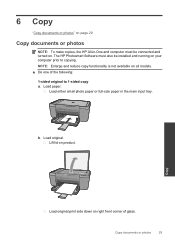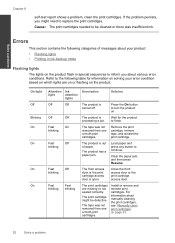HP Deskjet F2400 Support Question
Find answers below for this question about HP Deskjet F2400 - All-in-One.Need a HP Deskjet F2400 manual? We have 4 online manuals for this item!
Question posted by enghadee on May 23rd, 2012
Installation
I can not instal my hp dekjet f2400 all in one printer
Current Answers
Answer #1: Posted by superme on May 24th, 2012 4:17 AM
hello take a look here https://support.hp.com/us-en/product/details/hp-deskjet-f2400-all-in-one-series/3811093?sp4ts.oid=3811093&lang=en&cc=us there is guide to install it :)
Related HP Deskjet F2400 Manual Pages
Similar Questions
How Do I Install Hp Wireless 2600 Printer To New Acer Tablet Windows 8
(Posted by wa5charl 9 years ago)
How To Install Hp Deskjet F2400 Series Manual Install
(Posted by paumanua 10 years ago)
How To Install Hp Deskjet F2400 Printer Without Cd
(Posted by buMELSOS 10 years ago)
Trying To Install Hp Deskjet F2400 Series ,but Am Unable To Do Installation In E
(Posted by Anonymous-77776 11 years ago)
How To Instal Hp Photosmart C4688
Printer In Our Computer.
How to Instal Hp Photosmart C4688 Printer in our computer. Please More informesen for above printer...
How to Instal Hp Photosmart C4688 Printer in our computer. Please More informesen for above printer...
(Posted by darululoomkukra 12 years ago)