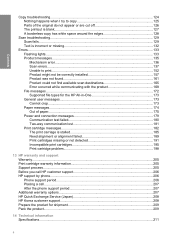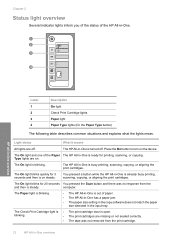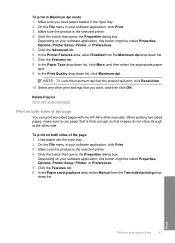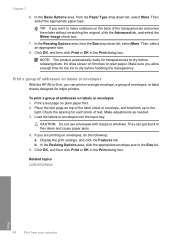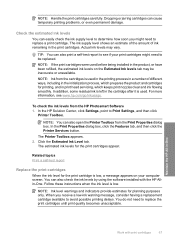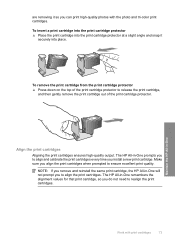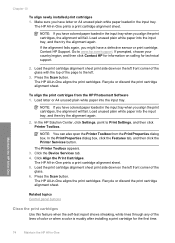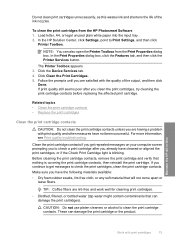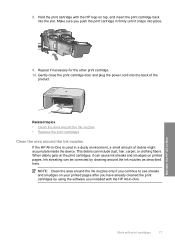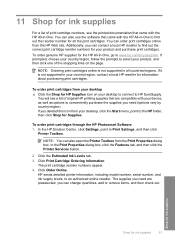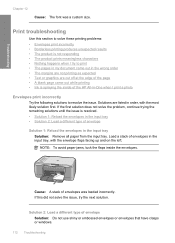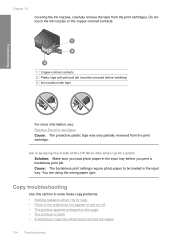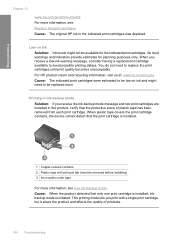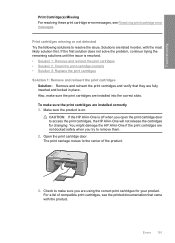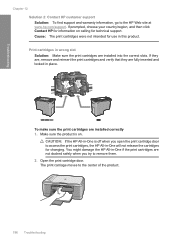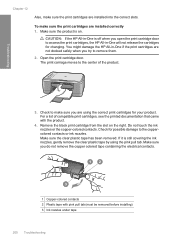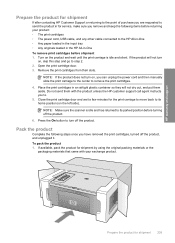HP Deskjet F2200 Support Question
Find answers below for this question about HP Deskjet F2200 - All-in-One Printer.Need a HP Deskjet F2200 manual? We have 3 online manuals for this item!
Question posted by bnghldv18 on March 27th, 2014
Hp Deskjett F2200 Series Won't Print
The person who posted this question about this HP product did not include a detailed explanation. Please use the "Request More Information" button to the right if more details would help you to answer this question.
Current Answers
Related HP Deskjet F2200 Manual Pages
Similar Questions
How Can I Download A Scanner Software For My Hp Deskjet F2200 Series Scanner
work
work
(Posted by lupfcelay 9 years ago)
How Print Photo Using Hp Deskjet F2200 Series
(Posted by beckdyor 10 years ago)
Hp Photosmart 7510 Series Won't Print From Photo Tray
(Posted by jerrm0 10 years ago)
Hp 3050 J610 Series Won't Print Asks Me To Save
(Posted by cliffTri 10 years ago)