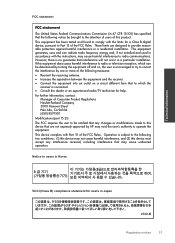HP Deskjet 3050 Support Question
Find answers below for this question about HP Deskjet 3050 - All-in-One Printer - J610.Need a HP Deskjet 3050 manual? We have 3 online manuals for this item!
Question posted by cliffTri on September 25th, 2013
Hp 3050 J610 Series Won't Print Asks Me To Save
The person who posted this question about this HP product did not include a detailed explanation. Please use the "Request More Information" button to the right if more details would help you to answer this question.
Current Answers
Related HP Deskjet 3050 Manual Pages
Similar Questions
How Do I Get My Hp Deskjet 3050 J610 Series Wireless To Print A Word Doc
(Posted by bob5uskaki 10 years ago)
What Kind Of Cartridge So I Need For An Hp 3050 J610 Series?
(Posted by mandyokos 10 years ago)
Hp Deskjet 3050 J610 Series Won't Print Black
(Posted by asdfjcwste 10 years ago)