HP Deskjet D2600 Support Question
Find answers below for this question about HP Deskjet D2600.Need a HP Deskjet D2600 manual? We have 2 online manuals for this item!
Question posted by kbillman1 on December 2nd, 2011
Wireless Is D2600 Wireless
The person who posted this question about this HP product did not include a detailed explanation. Please use the "Request More Information" button to the right if more details would help you to answer this question.
Current Answers
There are currently no answers that have been posted for this question.
Be the first to post an answer! Remember that you can earn up to 1,100 points for every answer you submit. The better the quality of your answer, the better chance it has to be accepted.
Be the first to post an answer! Remember that you can earn up to 1,100 points for every answer you submit. The better the quality of your answer, the better chance it has to be accepted.
Related HP Deskjet D2600 Manual Pages
User Guide - Page 3


Contents
Contents
1 Get to know the HP Printer Printer parts...3 Control panel features...4
2 Print Print documents...5 Print photos...6 Print envelopes...8 Print on specialty media...9 Print a Web page...15
4 Work with cartridges Check the estimated ...
User Guide - Page 5


Get to know the HP Printer
1 Get to know the HP Printer
• Printer parts • Control panel features
Printer parts
1 Control panel 2 Paper-width guide 3 Paper tray 4 Paper tray extender (also referred to as the tray extender) 5 Paper stop 6 Cartridges 7 Front access door 8 Rear ...
User Guide - Page 6


To completely remove power, turn off the product, then unplug the power cord.
2 Resume: Instructs the HP Printer to continue after a problem is solved. 3 Cancel: Stops the current operation. 4 Ink status lights: Lights are on or off , a minimal amount of ... the product on when the ink is low, and flash when the print cartridge needs
to be serviced. Get to know the HP Printer
4
Get to know the HP...
User Guide - Page 7
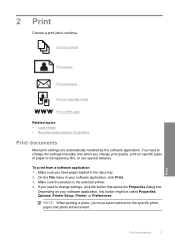
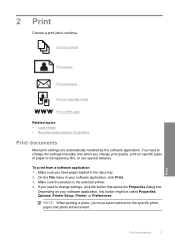
...you have paper loaded in your software application, this button might be called Properties, Options, Printer Setup, Printer, or Preferences.
NOTE: When printing a photo, you change print quality, print on your ...by the software application. Print
Print documents
5
Make sure the product is the selected printer. 4. 2 Print
Choose a print job to change settings, click the button that ...
User Guide - Page 8


...appropriate options for your software application, this button might be called Properties, Options, Printer Setup, Printer, or Preferences. 5.
Related topics • Recommended papers for that opens the Properties dialog box.... Make sure the product is the selected printer. 4. Click a type of the predefined print tasks on your print job by using...
User Guide - Page 9
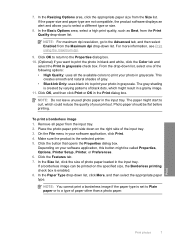
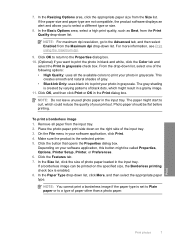
... the Features tab. 7. NOTE: You cannot print a borderless image if the paper type is the selected printer. 5. 7. To print a borderless image 1. On the File menu in grayscale. Make sure the product... and
select the Print in the input tray. Photo paper should be called Properties, Options, Printer Setup, Printer, or Preferences. 6. In the Size list, click the size of paper other than a ...
User Guide - Page 10


...For specific details on how to be printed on envelopes. The flap should face
down. Open the Printer Properties dialog box.
8
Print
NOTE: Do not leave unused photo paper in the right side of... • Stop the current job
Print envelopes
You can load one or more envelopes into the printer until they stop. 4. Print
5. To print envelopes 1. Push the envelopes into the input tray...
User Guide - Page 11
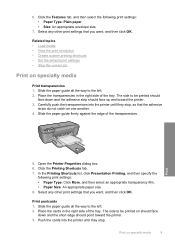
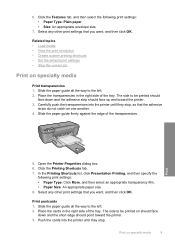
... all the way to the left . 2.
Carefully push the transparencies into the printer until they stop , so that the adhesive
strips do not catch on should face
down and the ...adhesive strip should point toward the printer. 3. Print
5. Open the Printer Properties dialog box. 6. Place the cards in the right side of the tray....
User Guide - Page 12
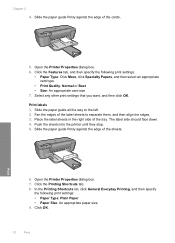
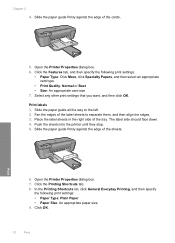
... following print settings: • Paper Type: Plain Paper • Paper Size: An appropriate paper size 9. Print labels 1. Fan the edges of the sheets.
Open the Printer Properties dialog box. 7. Click OK.
10
Print The label side should face down. 4. Slide the paper guide firmly against the edge of the label sheets...
User Guide - Page 13


... paper guide all the way to the left . 2. Print
6. Place the greeting cards in the right side of the tray.
Push the paper into the printer until it stops. 4. Fan the edges of the paper.
5.
Print greeting cards 1. Print on should face
down . 4. Slide the paper guide firmly against the edge...
User Guide - Page 14
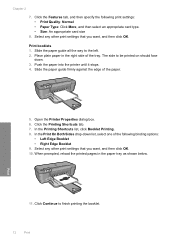
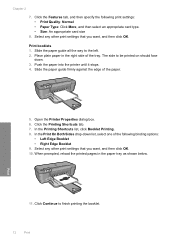
... binding options:
• Left Edge Booklet • Right Edge Booklet 9. Push the paper into the printer until it stops. 4. Select any other print settings that you want , and then click OK. Print...3. Click Continue to finish printing the booklet.
12
Print Open the Printer Properties dialog box. 6. Print
11. Chapter 2
7. Select any other print settings that you want , and then...
User Guide - Page 15
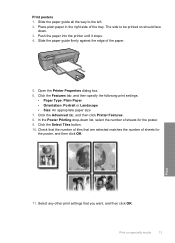
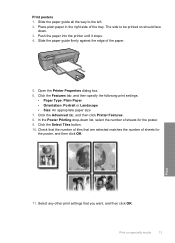
... face
down list, select the number of the tray. Push the paper into the printer until it stops. 4. Open the Printer Properties dialog box. 6. Check that the number of tiles that you want, and ...then click OK.
The side to the left. 2. Click the Advanced tab, and then click Printer Features. 8. Slide the paper guide firmly against the edge of sheets for the poster. 9. In the ...
User Guide - Page 16
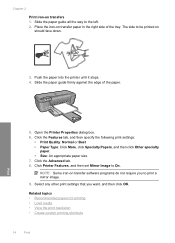
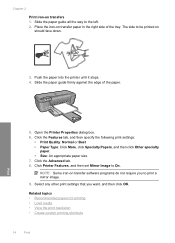
... Quality: Normal or Best • Paper Type: Click More, click Specialty Papers, and then click Other specialty
paper. • Size: An appropriate paper size 7. Click Printer Features, and then set Mirror Image to the left. 2. Slide the paper guide firmly against the edge of the tray. Place the iron-on should...
User Guide - Page 17


... want it printed. To print a Web page 1. A check mark appears when it is the selected printer. 4. The Print dialog box appears. 3.
Make sure you have paper loaded in Internet Explorer. On ...all linked documents. 5. TIP: For best results, select HP Smart Web Printing on the HP Printer. For more information about HP Smart Web Printing, see the help file provided with control over what...
User Guide - Page 18
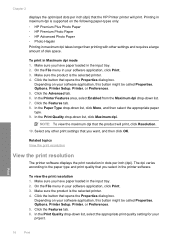
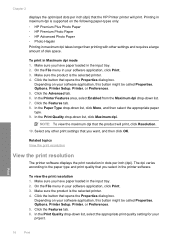
... tray. 2. Depending on your software application, this button might be called Properties, Options, Printer Setup, Printer, or Preferences. 5. Chapter 2
displays the optimized dots per inch (dpi). In the ...setting for your software application, this button might be called Properties, Options, Printer Setup, Printer, or Preferences. 5. Click the Features tab. 8. NOTE: To view the ...
User Guide - Page 19


... the new printing shortcut. 7. Click the Printing Shortcuts tab.
You can leave them , or create your software application, this button might be called Properties, Options, Printer Setup, Printer, or Preferences. 4.
To delete a printing shortcut 1. Create custom printing shortcuts
Use printing shortcuts to print with print settings that you use often.
Click the...
User Guide - Page 32


... a problem
30
Solve a problem
Be prepared to this situation began? ◦ Did anything else occur prior to provide the following information: • Product name (HP Deskjet D2600 Printer series) • Serial number (located on the back or bottom of the computer and the product.
User Guide - Page 38


...the registration (Sign up now) screen from your computer. Do not simply delete the HP Printer application files from the Windows taskbar by clicking Start, pointing to uninstall and then reinstall the...error is not available in the Windows Start menu (click Programs or All Programs, HP, Deskjet D2600 series, Uninstall).
1. Open the Windows control panel and double-click Add or Remove Programs.
...
User Guide - Page 83


... For regulatory identification purposes, your product is SNPRB-0921-01.
The Regulatory Model Number for this product can be confused with the marketing name (HP Deskjet D2600 Printer series, etc.) or product numbers (CH358, etc.).
A chemical information report for your country/region. Toxic and hazardous substance table
Regulatory notices
The HP...
User Guide - Page 86


...94304, U.S.A. 650-857-1501
84
Technical information
Technical information Chapter 7 HP Deskjet D2600 Printer series declaration of conformity
DECLARATION OF CONFORMITY
according to ISO/IEC 17050-1 and..., that the product
Product Name: Regulatory Model Number:1) Product Options:
HP Deskjet D2600 Series SNPRB-0921-01 All
conforms to the following Product Specifications and Regulations:...
Similar Questions
How Do You Make Your Printer Print On Both Sides With Hp Deskjet D2600
(Posted by vecBla 9 years ago)
How To Check Your Printer Ink Level On Hp Deskjet D2600
(Posted by Markogb 10 years ago)
How To Print Wirelessly Hp Deskjet 1000 J110 Series
(Posted by lazulk 10 years ago)
Hp D5500 Wireless Printer Connection
Hi, Can I get detail step by step instructions for directly connecting wirelessly my HP D5500 Inkje...
Hi, Can I get detail step by step instructions for directly connecting wirelessly my HP D5500 Inkje...
(Posted by rmhrj 12 years ago)

