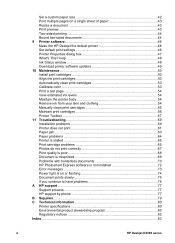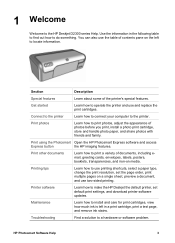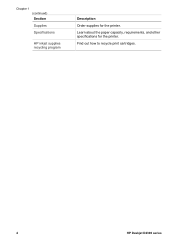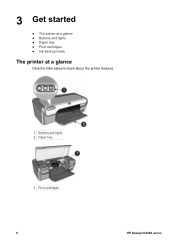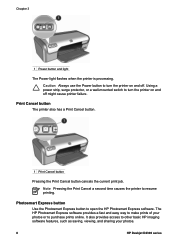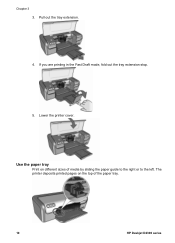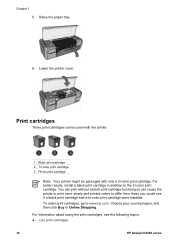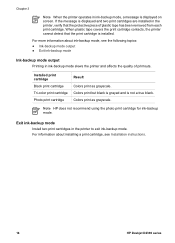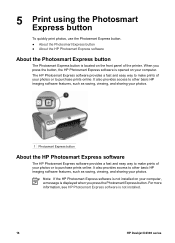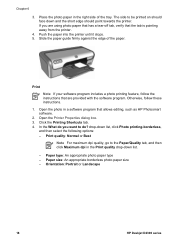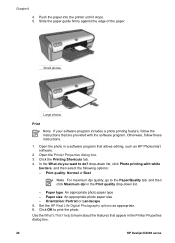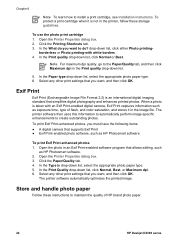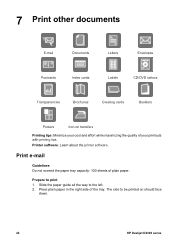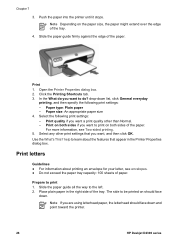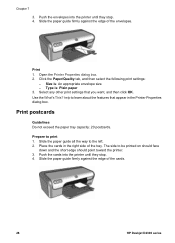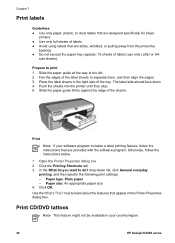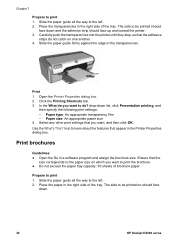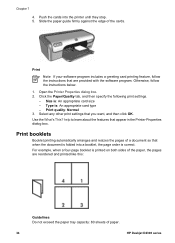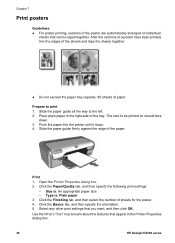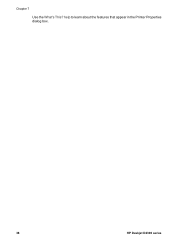HP Deskjet D2300 Support Question
Find answers below for this question about HP Deskjet D2300.Need a HP Deskjet D2300 manual? We have 3 online manuals for this item!
Question posted by veerahot on April 18th, 2012
Cvv
The person who posted this question about this HP product did not include a detailed explanation. Please use the "Request More Information" button to the right if more details would help you to answer this question.
Current Answers
Related HP Deskjet D2300 Manual Pages
Similar Questions
How To Reset Printer Deskjet Hp 1000 J110 Series To Make It Print With Low Ink
(Posted by chinspa 10 years ago)
How Can I Use Hp Printer Deskjet 1000 Without Adapter In Japan
(Posted by praseyiuqw 10 years ago)
My Printer Do'nt Print
my deskjet 2360 It says i'm offline! how can I set him ONLINE
my deskjet 2360 It says i'm offline! how can I set him ONLINE
(Posted by kees58787 11 years ago)
My Printer Cant Print. Media Jam.???
pc says media jam the printer feeds the paper in and gets stuck halfway. tried repeating to click ...
pc says media jam the printer feeds the paper in and gets stuck halfway. tried repeating to click ...
(Posted by taynipaw 12 years ago)