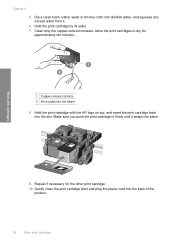HP Deskjet D1600 Support Question
Find answers below for this question about HP Deskjet D1600.Need a HP Deskjet D1600 manual? We have 4 online manuals for this item!
Question posted by lia12big on May 18th, 2014
Hp Deskjet D1600 Series Wont Print In Color
The person who posted this question about this HP product did not include a detailed explanation. Please use the "Request More Information" button to the right if more details would help you to answer this question.
Current Answers
Related HP Deskjet D1600 Manual Pages
Similar Questions
Hp Deskjet 3000 J310 Wont Print Colour
-reinstaked software -installed new colour cartridgein WORD and on a test page NO COLOUR
-reinstaked software -installed new colour cartridgein WORD and on a test page NO COLOUR
(Posted by vulturelake 11 years ago)
Hp Deskjet D2500 Printer Not Printing Color
Why is my HP Deskjet D2500 printer not printing in color. I've checked the properties as print in co...
Why is my HP Deskjet D2500 printer not printing in color. I've checked the properties as print in co...
(Posted by mabchee2002 12 years ago)