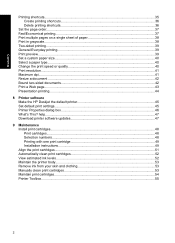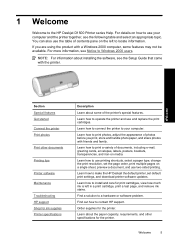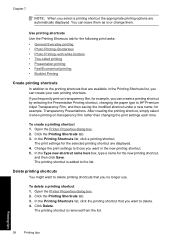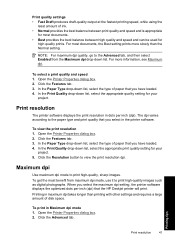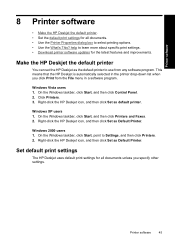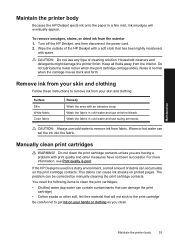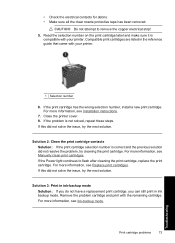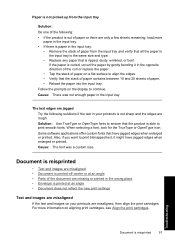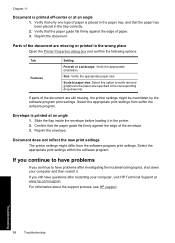HP Deskjet D1500 Support Question
Find answers below for this question about HP Deskjet D1500.Need a HP Deskjet D1500 manual? We have 2 online manuals for this item!
Question posted by sksmith7770 on January 3rd, 2012
My Deskjet D1560 Is New But When I Print Something It Keep On Printing
The person who posted this question about this HP product did not include a detailed explanation. Please use the "Request More Information" button to the right if more details would help you to answer this question.
Current Answers
Related HP Deskjet D1500 Manual Pages
Similar Questions
Why Does Hp Cp2025 Printer Ask For New Print Task Quick Set?
(Posted by Tibimran 10 years ago)
The Carriage That Holds The Ink Is Stuck And I Can Not Put Them In My New Print
I bought this printer and set it up. When I got to the point of putting in the ink cartridge the car...
I bought this printer and set it up. When I got to the point of putting in the ink cartridge the car...
(Posted by hoodj1 11 years ago)
Deskjet D1500 Printer Not Working - Hp S Aid Computer At Fault - Had Computer Go
had computer gone over - it's ok printer still doesn't work
had computer gone over - it's ok printer still doesn't work
(Posted by josephkarlya 12 years ago)