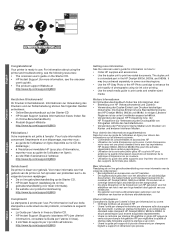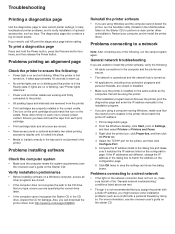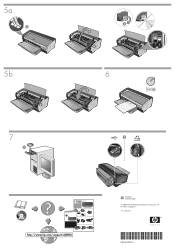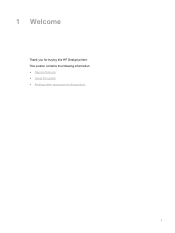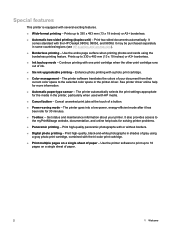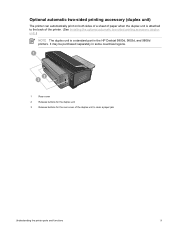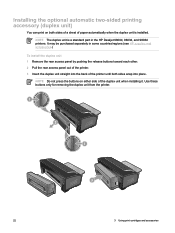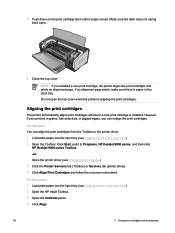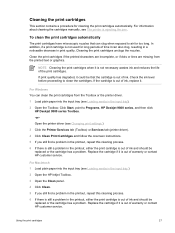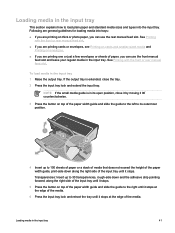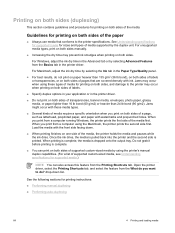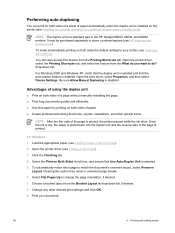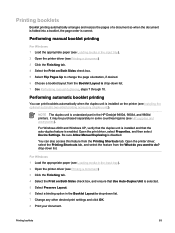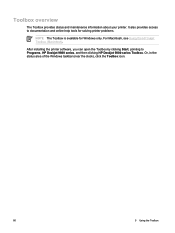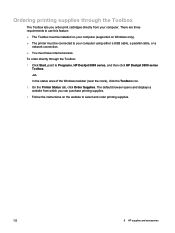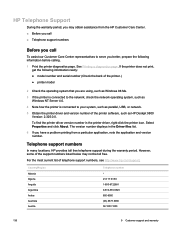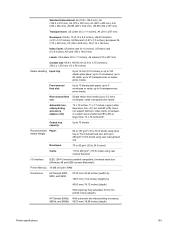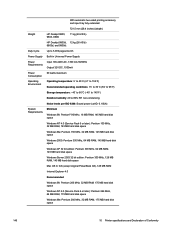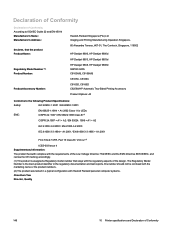HP Deskjet 9800 Support Question
Find answers below for this question about HP Deskjet 9800.Need a HP Deskjet 9800 manual? We have 3 online manuals for this item!
Question posted by mamametcalfe on August 11th, 2013
How Can I Manually Get It To Run The Alignment Test
Current Answers
Answer #1: Posted by SoCalWoman on August 11th, 2013 5:27 PM
Open the HP product software:
- Windows XP: Click Start ( ), click All Programs , click HP , click the folder for your HP product, and then click the icon for your HP product ( ).
- Windows Vista or Windows 7: Click the Windows icon ( ), click All Programs , click HP, click the folder for your HP product, and then click the icon for your HP product to open the software
- Double-click Maintenance Tasks. The HP Toolbox opens.
- Click Align Ink Cartridges , and then follow the on-screen instructions to print the alignment page.
Scan alignment page
- Lift the scanner lid and place the alignment page with the printed-side down on the right-front corner of the scanner glass. (See the engraved guide next to the scanner glass for help loading the alignment page, if needed)
- Close the scanner lid.
- Press the button next to OK on the control panel display to scan the alignment page.
When the Alignment successful message displays on the control panel screen, press the button next to OK on the control panel display to complete the alignment.
This information is provided courtesy of HP Customer Support
Hope this helps
Much appreciation to those who acknowledge our members for their contribution toward finding a solution.
~It always seems impossible until it is done~
Nelson Mandela
Related HP Deskjet 9800 Manual Pages
Similar Questions
The carriage containing my ink cartridges is stuck and will not move. I can't take the ink cartridge...