HP Deskjet 6980 Support Question
Find answers below for this question about HP Deskjet 6980.Need a HP Deskjet 6980 manual? We have 5 online manuals for this item!
Question posted by 50dpion on August 27th, 2014
Hp Deskjet 6980 Ink Won't Recognize
The person who posted this question about this HP product did not include a detailed explanation. Please use the "Request More Information" button to the right if more details would help you to answer this question.
Current Answers
There are currently no answers that have been posted for this question.
Be the first to post an answer! Remember that you can earn up to 1,100 points for every answer you submit. The better the quality of your answer, the better chance it has to be accepted.
Be the first to post an answer! Remember that you can earn up to 1,100 points for every answer you submit. The better the quality of your answer, the better chance it has to be accepted.
Related HP Deskjet 6980 Manual Pages
Network Guide - Page 8


... information that applies to occur in the print cartridges. ● View network statistics. ● Configure the printer's wireless security settings. ● Configure Bluetooth settings. ● Visit HP's Web site for support information and to the network.
6
HP Deskjet 6980 series The last known error to both Ethernet and wireless networks and PictBridge connections:
Item
Total...
User Guide - Macintosh - Page 4
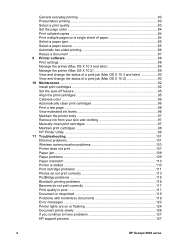
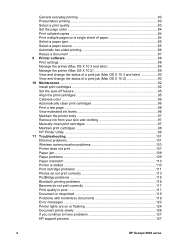
...page 96 View estimated ink levels 96 Maintain the printer body 97 Remove ink from your skin and clothing 97 Manually clean print cartridges 97 Maintain print cartridges 98 HP Printer Utility 99 11 Troubleshooting ...119 Error messages 123 Printer lights are on or flashing 124 Document prints slowly 126 If you continue to have problems 127 HP support process 127
2
HP Deskjet 6980 series
User Guide - Macintosh - Page 8


... ● Photo/envelope feeder ● Print cartridges ● Ink-backup mode ● Automatic paper-type sensor For a description of the optional accessories, see the optional accessories page. Printer features
The printer has several features to make printing easier and more efficient.
1 Buttons and lights 2 Paper trays 3 Photo/envelope feeder 4 Front USB port
6
HP Deskjet 6980 series
User Guide - Macintosh - Page 12
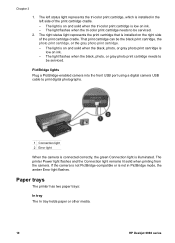
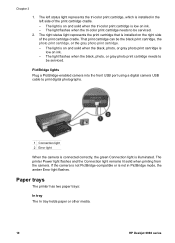
... is not PictBridge-compatible or is low on ink. - Paper trays
The printer has two paper trays:
In tray The In tray holds paper or other media.
10
HP Deskjet 6980 series The light is on and solid when the tri-color print cartridge is installed on ink. - The right status light represents the print cartridge...
User Guide - Macintosh - Page 18
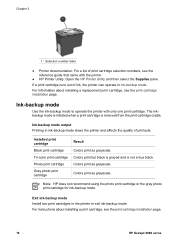
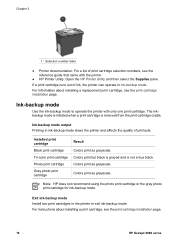
... gray photo print cartridge for ink-backup mode. Chapter 3
1 Selection number label
● Printer documentation: For a list of print cartridge selection numbers, see the reference guide that came with only one print cartridge. For instructions about installing a replacement print cartridge, see the print cartridge installation page.
16
HP Deskjet 6980 series
The inkbackup mode is...
User Guide - Macintosh - Page 42
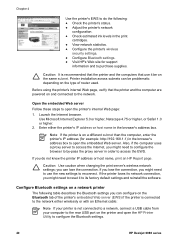
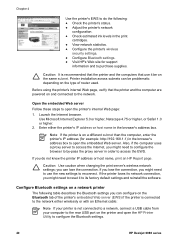
... embedded Web server. If you can be on and connected to open the HP Printer Utility to configure the Bluetooth settings.
40
HP Deskjet 6980 series Configure Bluetooth settings on a network printer
The following : ● Check the printer's status. ● Adjust the printer's network
configuration. ● Check estimated ink levels in order to access the EWS.
Before using the...
User Guide - Macintosh - Page 94
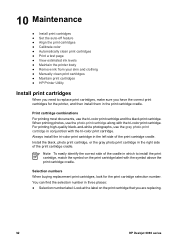
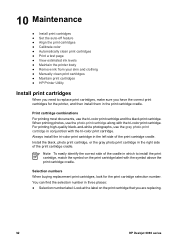
... sure you are replacing.
92
HP Deskjet 6980 series 10 Maintenance
● Install print cartridges ● Set the auto-off feature ● Align the print cartridges ● Calibrate color ● Automatically clean print cartridges ● Print a test page ● View estimated ink levels ● Maintain the printer body ● Remove ink from your skin and clothing...
User Guide - Macintosh - Page 96
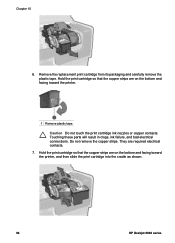
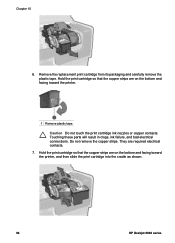
... strips are on the bottom and facing toward the printer, and then slide the print cartridge into the cradle as shown.
94
HP Deskjet 6980 series They are on the bottom and facing toward the printer.
1 Remove plastic tape Caution Do not touch the print cartridge ink nozzles or copper contacts. Hold the print cartridge so...
User Guide - Macintosh - Page 98
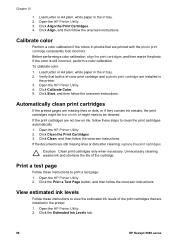
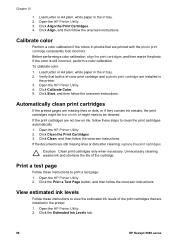
...
1. Load Letter or A4 plain, white paper in the In tray. 2. Click Clean, and then follow the onscreen instructions. Click the Estimated Ink Levels tab.
96
HP Deskjet 6980 series Open the HP Printer Utility. 3. Click Align the Print Cartridges. 4. Click the Print a Test Page button, and then follow the onscreen instructions. Load Letter or A4...
User Guide - Macintosh - Page 100
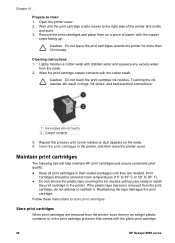
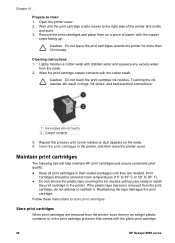
.... 2. Insert the print cartridges in the printer.
Open the printer cover. 2. Remove the print cartridges and place them in an airtight plastic container or in clogs, ink failure, and bad electrical connections.
1 Ink nozzles (do not attempt to the right side of paper, with the photo print cartridge.
98
HP Deskjet 6980 series Cleaning instructions 1. Reattaching the...
User Guide - Macintosh - Page 102
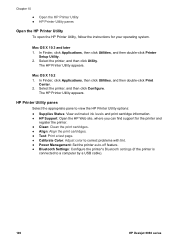
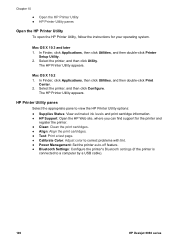
... view the HP Printer Utility options: ● Supplies Status: View estimated ink levels and print cartridge information. ● HP Support: Open the HP Web site, where you can find support for your operating system. Mac OS X 10.3 and later 1.
HP Printer Utility panes
Select the appropriate pane to a computer by a USB cable).
100
HP Deskjet 6980 series The HP Printer Utility appears...
User Guide - Macintosh - Page 114
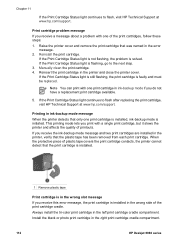
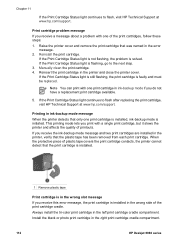
... ink-backup mode if you receive a message about a problem with one print cartridge is installed, ink-backup mode is in the wrong slot message If you receive the ink-backup... in the printer, verify that was named in the printer and close the printer cover. Always install the tri-color print cartridge in the right print cartridge cradle compartment.
112
HP Deskjet 6980 series Reinstall the...
User Guide - Macintosh - Page 118
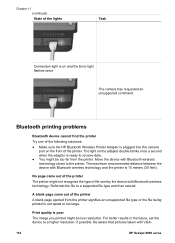
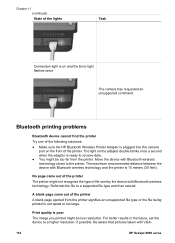
...printer Try one of the following solutions: ● Make sure the HP Bluetooth Wireless Printer Adapter is corrupted or too large. Move the device with Bluetooth wireless technology. A blank page came out of the printer The printer might not recognize... distance between the device with VGA-
116
HP Deskjet 6980 series Reformat the file to the printer. Chapter 11 (continued) State of the ...
User Guide - Macintosh - Page 120
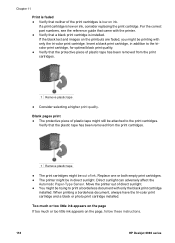
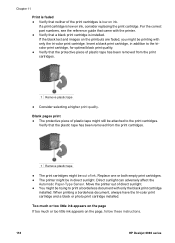
... these instructions.
118
HP Deskjet 6980 series Move the printer out of direct sunlight. ● You might be out of plastic tape has been removed from the print cartridges.
1 Remove plastic tape
● The print cartridges might be printing with only the black print cartridge
installed. Too much or too little ink appears on the...
User Guide - Macintosh - Page 126
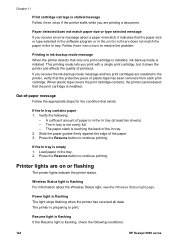
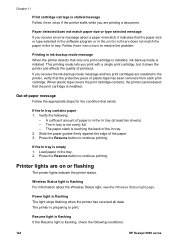
... selected message If you are on or flashing
The printer lights indicate the printer status.
Out-of plastic tape has been removed from each print cartridge. Verify the following conditions:
124
HP Deskjet 6980 series Load paper in the printer, verify that only one print cartridge is installed, ink-backup mode is initiated. Power light is flashing...
User Guide - Macintosh - Page 128
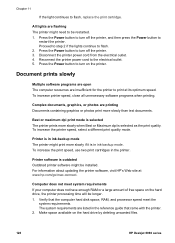
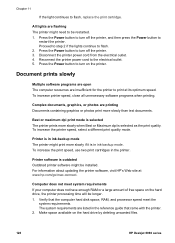
... a large amount of free space on the hard drive by deleting unwanted files.
126
HP Deskjet 6980 series
To increase the print speed, use two print cartridges in ink-backup mode. Make space available on the hard drive, the printer processing time will be installed. Chapter 11
If the light continues to the electrical outlet...
User Guide - Macintosh - Page 132
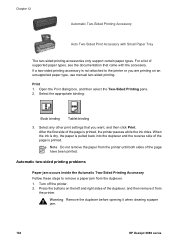
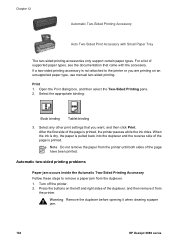
... a two-sided printing accessory is printed, the printer pauses while the ink dries. After the first side of the page is not attached to remove a paper jam from the printer until both sides of the duplexer, and then remove it when clearing a paper jam.
130
HP Deskjet 6980 series Note Do not remove the paper from...
User Guide - Macintosh - Page 154
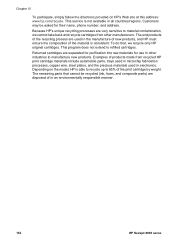
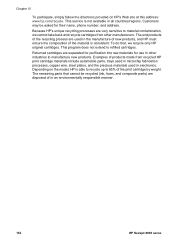
... manufacturers. Depending on HP's Web site at this address: www.hp.com/recycle. Customers may be recycled (ink, foam, and composite parts) are separated for purification into raw materials for their name, phone number, and address. To do that cannot be asked for use in an environmentally responsible manner.
152
HP Deskjet 6980 series Chapter 15...
User Guide - Pre-Windows 2000 - Page 4
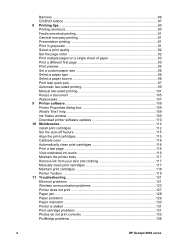
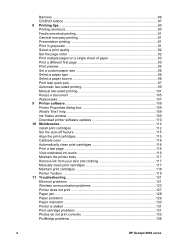
... clean print cartridges 117 Maintain print cartridges 118 Printer Toolbox 119 11 Troubleshooting 121 Ethernet problems 121 Wireless communication problems 123 Printer does not print 127 Paper jam ...128 Paper problems 129 Paper mismatch 130 Printer is stalled 131 Print cartridge problems 131 Photos do not print correctly 133 PictBridge problems 136
2
HP Deskjet 6980 series
User Guide - Pre-Windows 2000 - Page 8
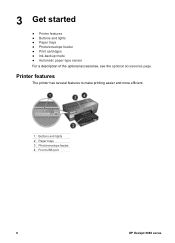
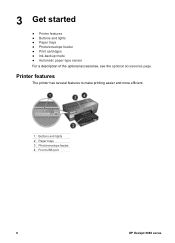
... easier and more efficient.
1 Buttons and lights 2 Paper trays 3 Photo/envelope feeder 4 Front USB port
6
HP Deskjet 6980 series 3 Get started
● Printer features ● Buttons and lights ● Paper trays ● Photo/envelope feeder ● Print cartridges ● Ink-backup mode ● Automatic paper-type sensor For a description of the optional accessories, see the...
Similar Questions
How To Check The Ink Cartridge Level On Hp Deskjet 6980 Series With Windows 7
(Posted by dishaka1 9 years ago)
Why Is It So Hard To Replace Ink Cartridge Hp Deskjet 6980
(Posted by arejuCV_U 9 years ago)
Windows 7 Drivers For Hp Deskjet 3420
How do I get Windows 7 drivers for hp deskjet 3420 ?
How do I get Windows 7 drivers for hp deskjet 3420 ?
(Posted by leonej68079 11 years ago)

