HP Deskjet 6980 Support Question
Find answers below for this question about HP Deskjet 6980.Need a HP Deskjet 6980 manual? We have 5 online manuals for this item!
Question posted by arejuCV_U on May 21st, 2014
Why Is It So Hard To Replace Ink Cartridge Hp Deskjet 6980
The person who posted this question about this HP product did not include a detailed explanation. Please use the "Request More Information" button to the right if more details would help you to answer this question.
Current Answers
There are currently no answers that have been posted for this question.
Be the first to post an answer! Remember that you can earn up to 1,100 points for every answer you submit. The better the quality of your answer, the better chance it has to be accepted.
Be the first to post an answer! Remember that you can earn up to 1,100 points for every answer you submit. The better the quality of your answer, the better chance it has to be accepted.
Related HP Deskjet 6980 Manual Pages
Setup Guide - Page 3
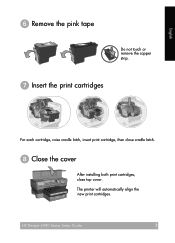
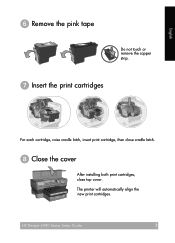
HP Deskjet 6980 Series Setup Guide
3 English
ᕦ Remove the pink tape
Do not touch or remove the copper strip.
ᕧ Insert the print cartridges
For each cartridge, raise cradle latch, insert print cartridge, then close cradle latch.
ᕨ Close the cover
After installing both print cartridges, close top cover. The printer will automatically align the new print cartridges.
User Guide - Macintosh - Page 18
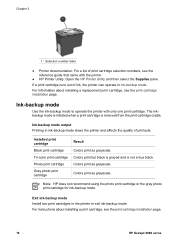
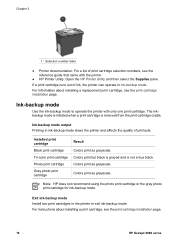
... ink-backup mode slows the printer and affects the quality of ink, the printer can operate in the printer to operate the printer with the printer.
● HP Printer Utility: Open the HP Printer Utility and then select the Supplies pane.
Colors print as grayscale.
For information about installing a print cartridge, see the print cartridge installation page.
16
HP Deskjet 6980...
User Guide - Macintosh - Page 94
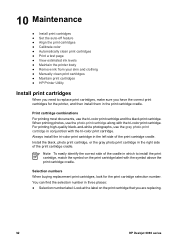
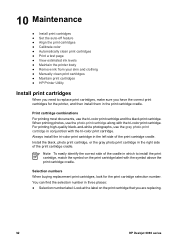
..., use the gray photo print cartridge in conjunction with the tri-color print cartridge.
Always install the tri-color print cartridge in the left side of the print cartridge cradle. Note To easily identify the correct side of the cradle in which to replace print cartridges, make sure you are replacing.
92
HP Deskjet 6980 series You can find the...
User Guide - Macintosh - Page 96
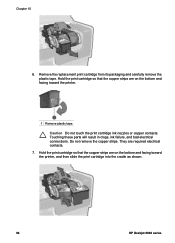
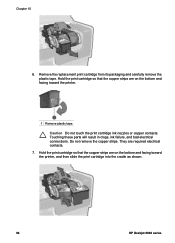
... tape Caution Do not touch the print cartridge ink nozzles or copper contacts. Remove the replacement print cartridge from its packaging and carefully remove the plastic tape. They are on the bottom and facing toward the printer, and then slide the print cartridge into the cradle as shown.
94
HP Deskjet 6980 series Do not remove the copper strips...
User Guide - Macintosh - Page 98
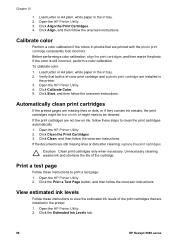
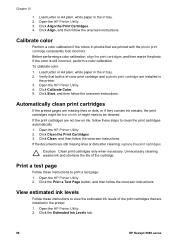
... lines or dots, or if they contain ink streaks, the print cartridges might be low on ink, follow these steps to be cleaned. Open the HP Printer Utility. 2. Open the HP Printer Utility. 2. Click the Estimated Ink Levels tab.
96
HP Deskjet 6980 series Chapter 10
1. Open the HP Printer Utility. 3. Before performing a color calibration, align the print cartridges, and then reprint the photo...
User Guide - Macintosh - Page 114
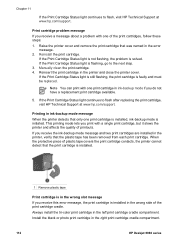
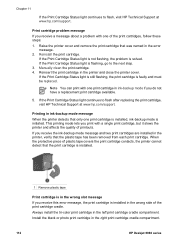
...112
HP Deskjet 6980 series
Note You can print with a single print cartridge, but it slows the printer and affects the quality of the print cartridge cradle.
Install the black or photo print cartridge in the left print cartridge cradle compartment. Manually clean the print cartridge. 4. If the Print Cartridge Status light continues to flash after replacing the print cartridge, visit HP...
User Guide - Macintosh - Page 120
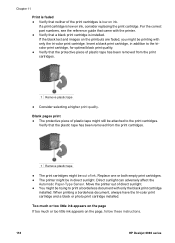
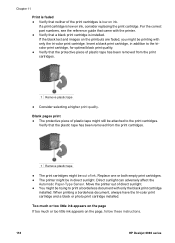
... print cartridge.
Replace one or both empty print cartridges. ● The printer might be attached to print a borderless document with the printer. ● Verify that a black print cartridge is low on the page, follow these instructions.
118
HP Deskjet 6980 series Direct sunlight can adversely affect the
Automatic Paper-Type Sensor. If the black text and images on ink. Too...
User Guide - Macintosh - Page 128
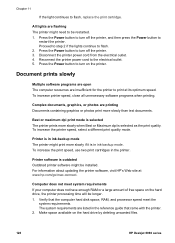
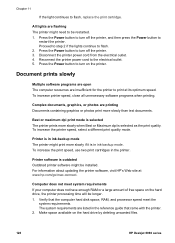
... longer.
1. Chapter 11
If the light continues to the electrical outlet. 5. Reconnect the printer power cord to flash, replace the print cartridge.
Printer software is in ink-backup mode The printer might need to turn on the hard drive by deleting unwanted files.
126
HP Deskjet 6980 series Best or maximum dpi print mode is selected as the print quality...
User Guide - Pre-Windows 2000 - Page 18
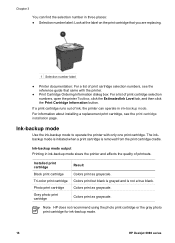
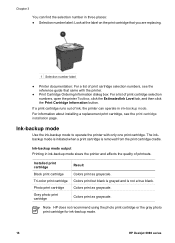
... recommend using the photo print cartridge or the gray photo print cartridge for ink-backup mode.
16
HP Deskjet 6980 series Ink-backup mode output Printing in ink-backup mode slows the printer and affects the quality of print cartridge selection numbers, open the printer Toolbox, click the Estimated Ink Level tab, and then click the Print Cartridge Information button.
Colors print as...
User Guide - Pre-Windows 2000 - Page 78
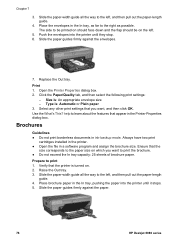
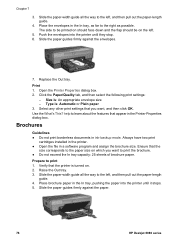
... flap should be on . 2. Always have two print
cartridges installed in the printer. ● Open the file in ink-backup mode. Push the envelopes into the printer until they stop. 6. Type is : An appropriate envelope size - Slide the paper guides firmly against the paper.
76
HP Deskjet 6980 series Use the What's This? Ensure that you want...
User Guide - Pre-Windows 2000 - Page 114
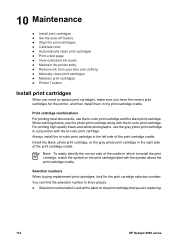
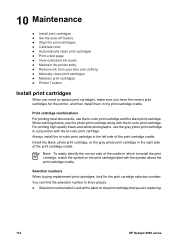
... most documents, use the gray photo print cartridge in conjunction with the tri-color print cartridge. You can find the selection number in the right side of the print cartridge cradle. Always install the tri-color print cartridge in which to replace print cartridges, make sure you are replacing.
112
HP Deskjet 6980 series Note To easily identify the correct...
User Guide - Pre-Windows 2000 - Page 116
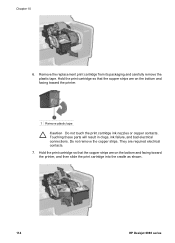
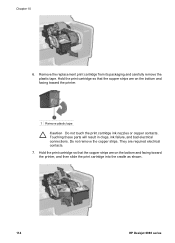
... Do not touch the print cartridge ink nozzles or copper contacts. Do not remove the copper strips. Chapter 10
6. Remove the replacement print cartridge from its packaging and carefully remove the plastic tape. They are on the bottom and facing toward the printer, and then slide the print cartridge into the cradle as shown.
114
HP Deskjet 6980 series
User Guide - Pre-Windows 2000 - Page 118
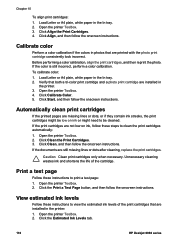
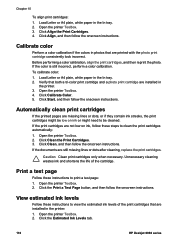
... Toolbox. 3.
Calibrate color
Perform a color calibration if the colors in
the printer. 3.
Click the Estimated Ink Levels tab.
116
HP Deskjet 6980 series Click Align the Print Cartridges. 4. Automatically clean print cartridges
If the printed pages are printed with the photo print cartridge consistently look incorrect. Before performing a color calibration, align the print...
User Guide - Pre-Windows 2000 - Page 134
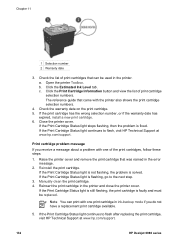
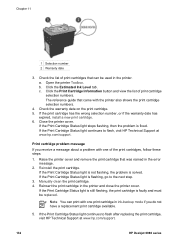
... flashing, go to the next step.
3. Reinstall the print cartridge. Open the printer Toolbox. Chapter 11
1 Selection number 2 Warranty date
3. a. If the Print Cartridge Status light continues to flash, visit HP Technical Support at www.hp.com/support.
132
HP Deskjet 6980 series If the print cartridge has the wrong selection number, or if the warranty date has
expired...
User Guide - Pre-Windows 2000 - Page 150
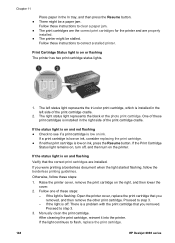
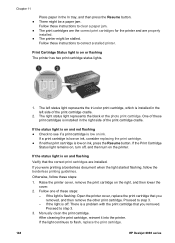
... the Resume button. ● There might be a paper jam.
If the status light is installed in the left status light represents the tri-color print cartridge, which is on ink. Follow these instructions to see if a print cartridge is on ink, press the Resume button.
Follow these instructions to flash, replace the print cartridge.
148
HP Deskjet 6980 series
User Guide - Windows 2000 - Page 18
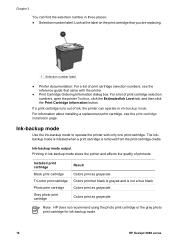
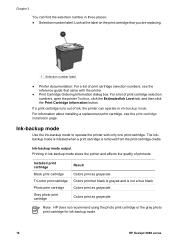
... Colors print as grayscale. Colors print as grayscale. Note HP does not recommend using the photo print cartridge or the gray photo print cartridge for ink-backup mode.
16
HP Deskjet 6980 series Ink-backup mode
Use the ink-backup mode to operate the printer with the printer.
● Print Cartridge Ordering Information dialog box: For a list of printouts.
The inkbackup mode...
User Guide - Windows 2000 - Page 114
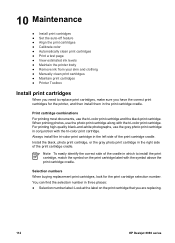
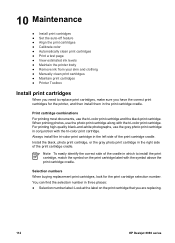
... find the selection number in which to replace print cartridges, make sure you are replacing.
112
HP Deskjet 6980 series Note To easily identify the correct side of the print cartridge cradle.
Print cartridge combinations For printing most documents, use the gray photo print cartridge in the right side of the print cartridge cradle. When printing photos, use the photo...
User Guide - Windows 2000 - Page 116
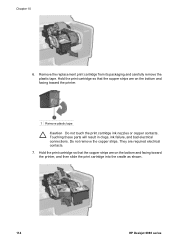
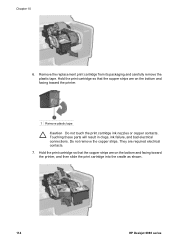
... copper strips are on the bottom and facing toward the printer, and then slide the print cartridge into the cradle as shown.
114
HP Deskjet 6980 series Hold the print cartridge so that the copper strips are required electrical contacts.
7. Touching these parts will result in clogs, ink failure, and bad electrical connections. They are on the...
User Guide - Windows 2000 - Page 118
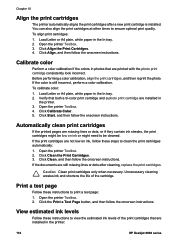
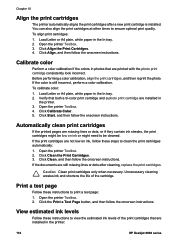
... if the colors in the printer:
116
HP Deskjet 6980 series To calibrate color: 1. Open the printer Toolbox. 4. Click Start, and then follow these steps to clean the print cartridges automatically: 1. Caution Clean print cartridges only when necessary.
View estimated ink levels
Follow these instructions to view the estimated ink levels of the cartridge. If the color is installed...
User Guide - Windows 2000 - Page 150
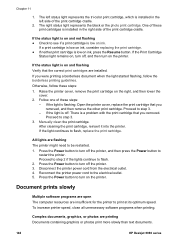
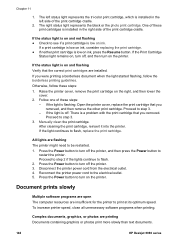
... represents the tri-color print cartridge, which is on ink. Raise the printer cover, remove the print cartridge on ink, press the Resume button. If the light is low on and flashing Verify that the correct print cartridges are printing Documents containing graphics or photos print more slowly than text documents.
148
HP Deskjet 6980 series If the light...
Similar Questions
How To Check The Ink Cartridge Level On Hp Deskjet 6980 Series With Windows 7
(Posted by dishaka1 9 years ago)
How To Check Ink Cartridges Hp Deskjet 1000 Printer J110 Series
(Posted by sekpeac 10 years ago)
My Hp Deskjet 5800 Is No Longer Printing In Color, I Just Replaced Ink Cartridge
Printer does not print in color, only black and white. I replaced the color ink, but still not print...
Printer does not print in color, only black and white. I replaced the color ink, but still not print...
(Posted by patneigh 12 years ago)

