HP Deskjet 5500 Support Question
Find answers below for this question about HP Deskjet 5500.Need a HP Deskjet 5500 manual? We have 5 online manuals for this item!
Question posted by Anonymous-53275 on March 9th, 2012
Blinking Indicators.
CANCEL,RESUME AND POWER BUTTON ARE BLINKING SIMMULITANEOUSLY,WHAT SHOULD I DO TO SOLVE THE PROBLEM?
Current Answers
Answer #1: Posted by BusterDoogen on March 9th, 2012 6:00 PM
This answer was accepted by the poster of the original question.
Related HP Deskjet 5500 Manual Pages
HP Deskjet 5550 Series - (English) Reference Guide - Page 3
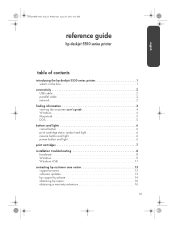
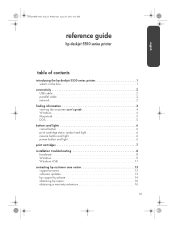
...guide
hp deskjet 5550 series printer
table of contents
introducing the hp deskjet 5550 series printer 1 what's in the box 1
connectivity 2 USB cable 2 parallel cable 2 network 2
finding information 3 viewing the onscreen user's guide 4 Windows 4 Macintosh 5 DOS 5
buttons and lights 6 cancel button 6 print cartridge status symbol and light 6 resume button and light 6 power button and...
HP Deskjet 5550 Series - (English) Reference Guide - Page 10
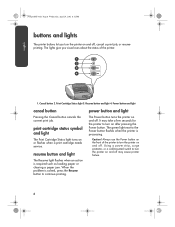
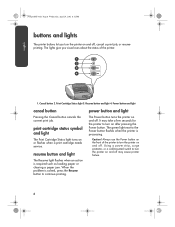
When the problem is processing. The green light next to the Power button flashes when the printer is solved, press the Resume button to turn on after pressing the Power button.
The lights give you turn the printer on and off may take a few seconds for the printer to continue printing. Print Cartridge Status light 3. resume button and light
The Resume light flashes when an...
HP Deskjet 5550 Series - (English) Reference Guide - Page 11


Purchase the photo (hp 58) print cartridge separately. Press the Power button to remove the plastic tape. Verify that plain paper is loaded in the onscreen ..., use the tri-color (hp 57) and photo (hp 58) print cartridges. Open the cradle latch. 3. The printer automatically prints a calibration page.
7
For more information, see these sections in the In tray, then close the cradle latch...
HP Deskjet 5550 Series - (English) Reference Guide - Page 12


... loaded. Confirm that the paper tray is not closed. Press the Power button to turn the printer on page 4 of the above but the calibration page still does not print, then send a print job to the printer.
Pull the pink tab to solve the problem... If you need help after the print job.
8
possible causes...
The...
HP Deskjet 5550 Series - (English) Reference Guide - Page 17


...questions or obtain answers that are tailored to the Internet, you have access to your printer. Visit our Website for product help in the following methods to obtain copies and updates ... user's guide" on using your HP printer and solving problems with your questions from HP's Website.
• Phone the HP Customer Care Center to your printer. english
NewportRG.book Page 13 Wednesday, ...
HP Deskjet 5550 Series printers - (English) Macintosh User's Guide - Page 3


... too slow
Newport Hykuna Mac UG Final
two-sided printing problems
borderless printing problems
"There is a problem with the Print Cartridges" error message appears on the computer screen
specifications
printer specifications minimum system requirements automatic two-sided printing module specifications minimum printing margins environmental statement print cartridge recovery limited warranty...
HP Deskjet 5550 Series printers - (English) Macintosh User's Guide - Page 13
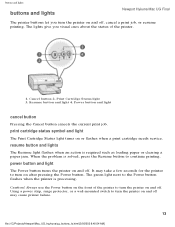
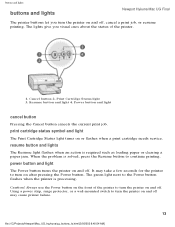
... light 3. Power button and light
cancel button
Pressing the Cancel button cancels the current print job. Resume button and light 4. Using a power strip, surge protector, or a wall-mounted switch to turn the printer on and off may take a few seconds for the printer to turn on or flashes when a print cartridge needs service. When the problem is solved, press the Resume button to continue...
HP Deskjet 5550 Series printers - (English) Macintosh User's Guide - Page 97
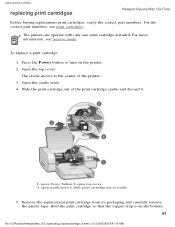
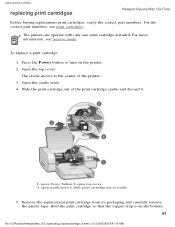
... cover. press Power button 2. Remove the replacement print cartridge from its packaging and carefully remove the plastic tape. Hold the print cartridge so that the copper strip is on the printer. 2. To ... cartridge cradle and discard it.
1. For the correct part numbers, see reserve mode. The printer can operate with only one print cartridge installed. Open the cradle latch. 4. Slide the print...
HP Deskjet 5550 Series printers - (English) Macintosh User's Guide - Page 103


... cartridge cradle:
q Distilled water.
Do not remove the copper strips. Smudges are required electrical contacts. Caution! Press the Power button to get ink on printed pages. Do not leave the cartridges outside the printer for more than 30 minutes.
They are easily corrected by cleaning the print cartridge cradle.
file:///C|/Projects/Newport/Mac_UG_huykuna...
HP Deskjet 5550 Series printers - (English) Macintosh User's Guide - Page 104
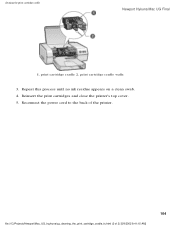
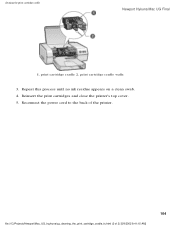
...appears on a clean swab. 4. cleaning the print cartridge cradle
Newport Hykuna Mac UG Final
1. print cartridge cradle 2. Reconnect the power cord to the back of 2) [5/9/2002 9:41:15 AM]
104 Reinsert the print cartridges and close the printer's top cover. 5. print cartridge cradle walls
3. file:///C|/Projects/Newport/Mac_UG_huykuna/ug_cleaning_the_print_cartridge_cradle_fs.html (2 of the...
HP Deskjet 5550 Series printers - (English) Macintosh User's Guide - Page 117


There are two methods for solving the conflict:
q Attach the printer's USB cable directly to turn on the printer.
117
file:///C|/Projects/Newport/Mac_UG_huykuna/ug_notprinting_fs.html (4 of 5) [5/9/2002 9:41:18 AM] Press the Power button to the computer.
-or- Press the Resume button. Press the Resume button.
printer does not turn on
The printer may have been placed in ...
HP Deskjet 5550 Series printers - (English) Macintosh User's Guide - Page 125


Press the Power button to turn off the printer, then press the Power button to restart the printer. Press the Resume button. Proceed to step 2 if the lights continue to turn on
Newport Hykuna Mac UG Final
1. Disconnect the printer from the power source. 4. These instructions appear when you manually print a two-sided document.
2. Follow the onscreen instructions for printing the...
HP Deskjet 5550 Series printers - (English) Macintosh User's Guide - Page 145
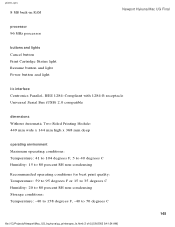
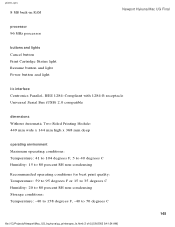
printer_spec
8 MB built-in RAM
Newport Hykuna Mac UG Final
processor 96 MHz processor
buttons and lights Cancel button Print Cartridge Status light Resume button and light Power button and light
i/o interface Centronics Parallel, IEEE 1284-Compliant with 1284-B receptacle Universal Serial Bus (USB) 2.0 compatible
dimensions Without Automatic Two-Sided Printing Module: 449 mm ...
HP Deskjet 5550 Series printers - (English) Windows User's Guide - Page 12


... the problem is required such as loading paper or clearing a paper jam. buttonsandlights
buttons and lights
Newport Hykuna Windows UG Final
The printer buttons let you visual cues about the status of 2) [5/9/2002 10:12:38 AM] Cancel button 2. resume button and lights
The Resume light flashes when an action is solved, press the Resume button to the Power button flashes when the printer is...
HP Deskjet 5550 Series printers - (English) Windows User's Guide - Page 13


Always use the Power button on the front of 2) [5/9/2002 10:12:38 AM] Using a power strip, surge protector, or a wall-mounted
switch to turn the
printer on and off may cause printer failure.
13
file:///C|/Projects/Newport/Win_UG_Hykuna/ug_buttons_fs.html (2 of the printer to turn the printer on and off. buttonsandlights
Newport Hykuna Windows UG Final
Caution!
HP Deskjet 5550 Series printers - (English) Windows User's Guide - Page 76
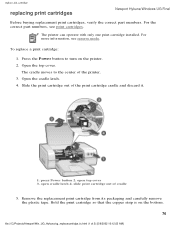
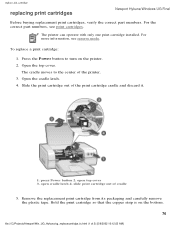
... tape.
The cradle moves to turn on the bottom.
76
file:///C|/Projects/Newport/Win_UG_Hykuna/ug_replacecartridge_fs.html (1 of the printer. 3. For more information, see print cartridges.
Open the top cover. open cradle latch 4. Press the Power button to the center of 3) [5/9/2002 10:12:53 AM] Slide the print cartridge out of cradle
5. replace_ink_cartridge...
HP Deskjet 5550 Series printers - (English) Windows User's Guide - Page 82


... printed pages. q Cotton swabs or other soft, lint-free material that damage the cradle. Be careful not to the cradle. Press the Power button to the center of the printer.
2. Remove the print cartridges and place them on your hands or clothing as you clean. Touching these parts will need the following items...
HP Deskjet 5550 Series printers - (English) Windows User's Guide - Page 95


... deskjet] > uninstall
software, then follow the onscreen instructions.
not_printing
Newport Hykuna Windows UG Final
USB problems
the error message "there was an error writing to " appears
The printer may not be receiving correct data from the printer. 2. Disconnect the power cord from another USB device or the hub. Wait approximately 10 seconds. 3. Press the Power button to...
HP Deskjet 5551 printer - (English) Reference Guide - Page 3
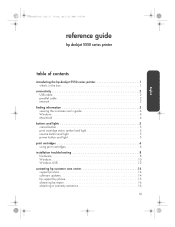
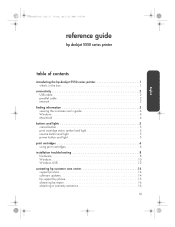
... guide
hp deskjet 5550 series printer
table of contents
introducing the hp deskjet 5550 series printer 1 what's in the box 1
connectivity 2 USB cable 2 parallel cable 2 network 2
finding information 3 viewing the onscreen user's guide 4 Windows 4 Macintosh 4
buttons and lights 5 cancel button 5 print cartridge status symbol and light 5 resume button and light 5 power button and light...
HP Deskjet 5551 printer - (English) Reference Guide - Page 9


... or clearing a paper jam. The green light below the Power button flashes when the printer is processing. power button and light
The Power button turns the printer on and off , cancel a print job, or resume printing. buttons and lights
The printer buttons let you visual cues about the status of the printer to turn the printer on and off may take a few seconds for the...
Similar Questions
How To Reset Printer Deskjet Hp 1000 J110 Series To Make It Print With Low Ink
(Posted by chinspa 10 years ago)
How To Increase Font Size Hp Printer Deskjet 1000
(Posted by janetcom 10 years ago)
Why My Hp Printer Deskjet 1000 J110 Is Not Printing Windows 8 Reader
(Posted by yamameli 10 years ago)
How Do I Align The Cartridges On My Printer Deskjet 1000
(Posted by benhaewing 10 years ago)
I Can't Find A Driver For Windows 7 Ultimate 64 Bit. For Printer Deskjet 1280
(Posted by rumen4ochelsea 12 years ago)


