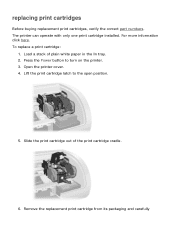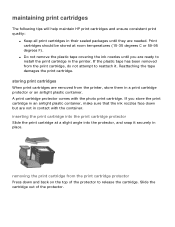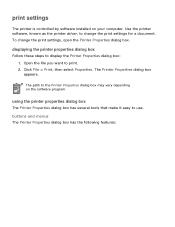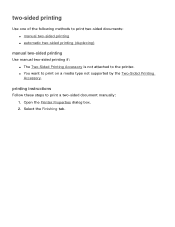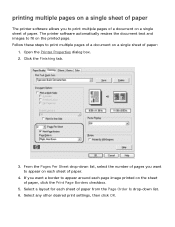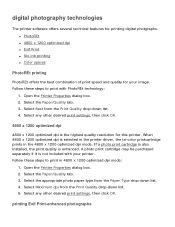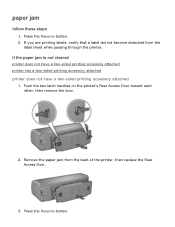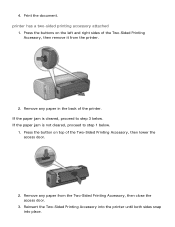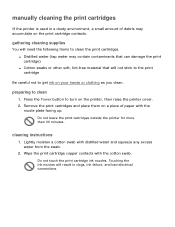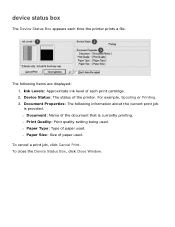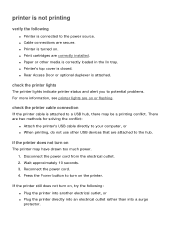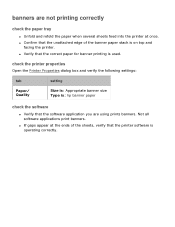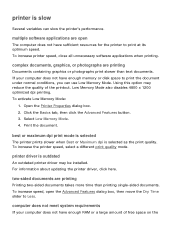HP Deskjet 5100 Support Question
Find answers below for this question about HP Deskjet 5100.Need a HP Deskjet 5100 manual? We have 1 online manual for this item!
Question posted by Anonymous-41617 on October 31st, 2011
Device Status Box
when printing, device status box does not appear
Current Answers
Answer #1: Posted by markempee on November 8th, 2011 1:52 AM
There might be a problem with the connections of your printer device. You have to carefully check the connectors of your printer device if it is properly connected. Additionally, you also need to check the driver software of your printer device. The driver software is usually included in a CD of your printer. Goodluck.
Related HP Deskjet 5100 Manual Pages
Similar Questions
How Can I Use Hp Printer Deskjet 1000 Without Adapter In Japan
(Posted by praseyiuqw 10 years ago)
Hp Deskjet 1000 Printer J110 Series Won't Print For Windows 7
(Posted by henrysuper 10 years ago)
Deskjet Won't Print In Color
it only prints in black and white, not color, both cartridges are full and properly installed
it only prints in black and white, not color, both cartridges are full and properly installed
(Posted by rusty10113 11 years ago)
Only Part Of The Page Prints, A Lot Of Vertical Lines And The Graphics.
When I print a page only some parts of it print. A lot of short vertical lines and some of the graph...
When I print a page only some parts of it print. A lot of short vertical lines and some of the graph...
(Posted by buffiegee 12 years ago)