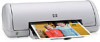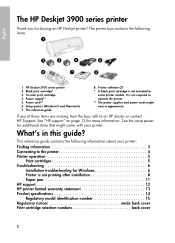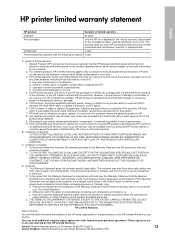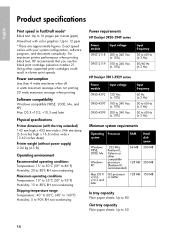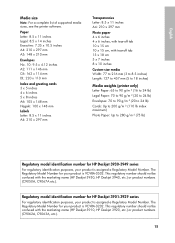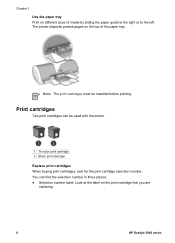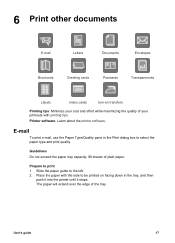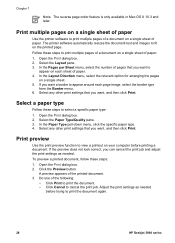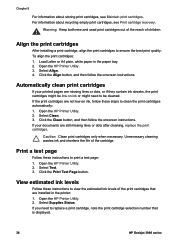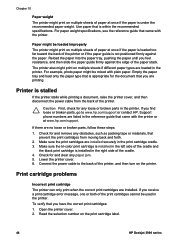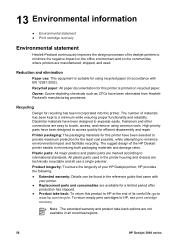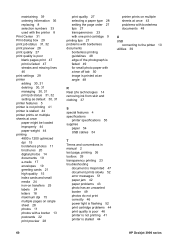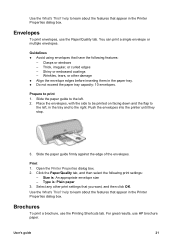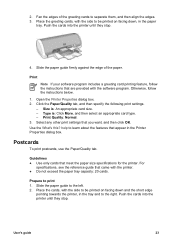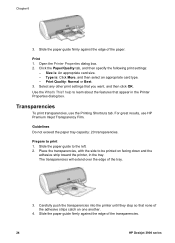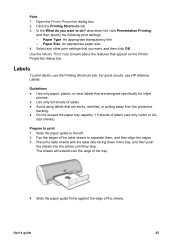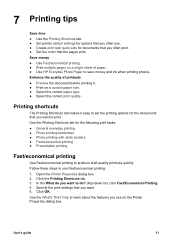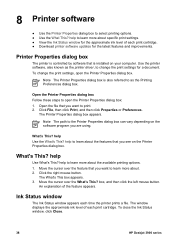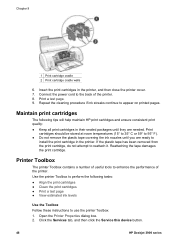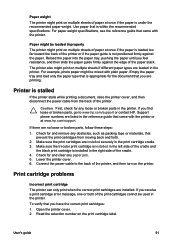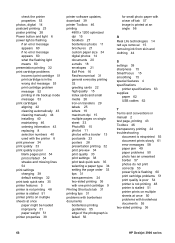HP Deskjet 3930 Support Question
Find answers below for this question about HP Deskjet 3930.Need a HP Deskjet 3930 manual? We have 5 online manuals for this item!
Current Answers
Answer #1: Posted by prateekk007 on August 10th, 2013 8:12 AM
Hi lyttlecleo
Please click on the link mentioned below for a list of compatible ink cartridges for Deskjet 3930 model:
Please reply if you have any further questions.
Thanks & Regards
Prateek K
Related HP Deskjet 3930 Manual Pages
Similar Questions
How To Reset Printer Deskjet Hp 1000 J110 Series To Make It Print With Low Ink
(Posted by chinspa 10 years ago)
How To Increase Font Size Hp Printer Deskjet 1000
(Posted by janetcom 10 years ago)
How Do I Align The Cartridges On My Printer Deskjet 1000
(Posted by benhaewing 10 years ago)
Need A New Disk To Run My Printer
Need a new disk to run my printer HP3930
Need a new disk to run my printer HP3930
(Posted by rosestreet9 11 years ago)