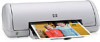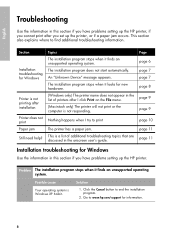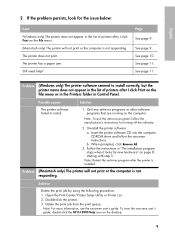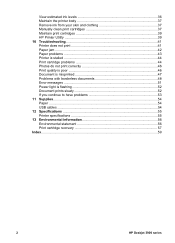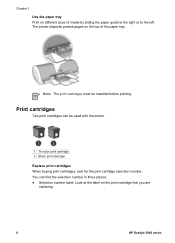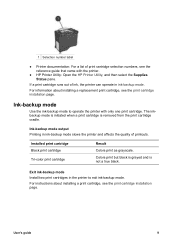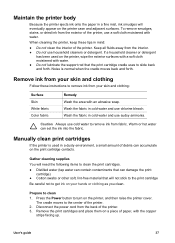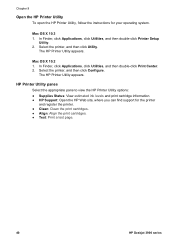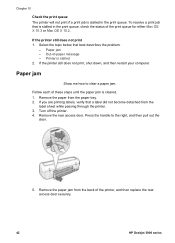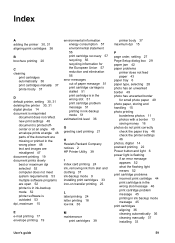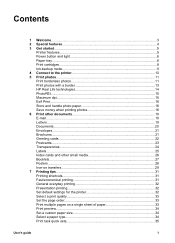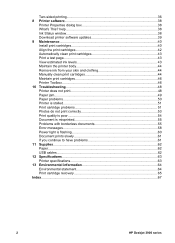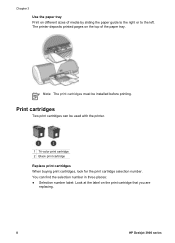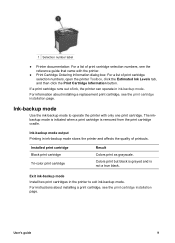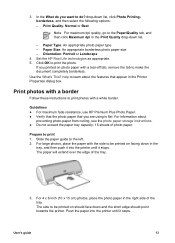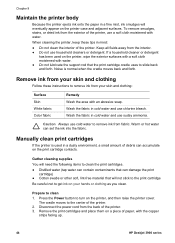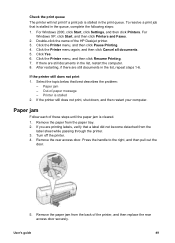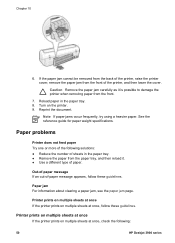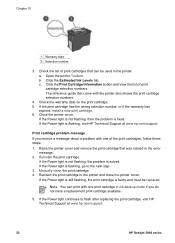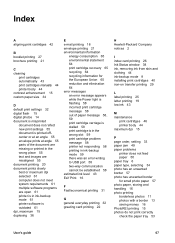HP Deskjet 3930 Support Question
Find answers below for this question about HP Deskjet 3930.Need a HP Deskjet 3930 manual? We have 5 online manuals for this item!
Question posted by bwhite38316 on December 1st, 2016
Paper Won't Feed, Says Out Of Paper, Paper Tray Full
Printer has paper. Won't print, says out of paper. It is not out of paper. It will print a test sheet when I hold the switch in and open and close the lid four times, but it won't print on command from computer. I've followed all the videos on YouTube for trouble shooting.
Current Answers
Answer #1: Posted by techyagent on December 28th, 2016 10:28 PM
I see you are unable to print due to an 'out of paper message'. I would like to help you with this.
Any of the following issues can cause this issue:
- The paper trays are empty or overloaded.
- The paper is curled.
- The print side, or shiny side, of the paper is not loaded in the tray face down. For photo paper, always load the rougher side of the paper facing up.
- The paper is too slick for the product.
- The paper might not be engaged with the feed rollers.
- The paper-width guide is pressed against the paper stack too tightly.
- The paper tray is not completely inserted into the product.
- The paper settings in the print driver do not match the paper loaded in the paper tray.
- The rubber paper-feed rollers are dusty.
Thanks
Techygirl
Related HP Deskjet 3930 Manual Pages
Similar Questions
How To Get My Designjet 111 To Auto Feed From The Front Tray
(Posted by felmavij 10 years ago)
Why Cleaning After Each Print Command Hp 2025 Color
(Posted by guywang 10 years ago)
Hp Deskjet J110 Printer Error Won't Print Paper Not Filled
(Posted by Adadut 10 years ago)
How To Print Paper Calibration Test For Hp Officejet 8000
(Posted by garo5panc 10 years ago)
The Printer Hp Deskjet1000 Cannot Print I Have Tried Every Step. The Problem Is
Thje printer HP Deskjet 1000 i purchase in October and i have a problem with it. I have replaced the...
Thje printer HP Deskjet 1000 i purchase in October and i have a problem with it. I have replaced the...
(Posted by vvntrrnc 12 years ago)