HP Deskjet 3920 Support Question
Find answers below for this question about HP Deskjet 3920.Need a HP Deskjet 3920 manual? We have 5 online manuals for this item!
Question posted by keCarlin on February 3rd, 2014
Hp Deskjet 3920 Wont Stop Blinking
The person who posted this question about this HP product did not include a detailed explanation. Please use the "Request More Information" button to the right if more details would help you to answer this question.
Current Answers
There are currently no answers that have been posted for this question.
Be the first to post an answer! Remember that you can earn up to 1,100 points for every answer you submit. The better the quality of your answer, the better chance it has to be accepted.
Be the first to post an answer! Remember that you can earn up to 1,100 points for every answer you submit. The better the quality of your answer, the better chance it has to be accepted.
Related HP Deskjet 3920 Manual Pages
Reference Guide - (Windows/Macintosh OS X) - Page 12
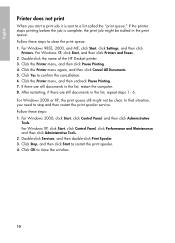
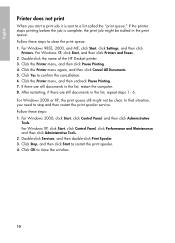
... Faxes. 2. Double-click the name of the HP Deskjet printer. 3. Click OK to clear the print queue: 1. Double-click Services, and then double-click Print Spooler. 3. Click the Printer menu, and then uncheck Pause Printing. 7. Follow these steps to close the window.
10 If the printer stops printing before the job is sent to restart the...
Reference Guide - (Windows/Macintosh OS X) - Page 17
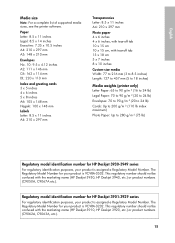
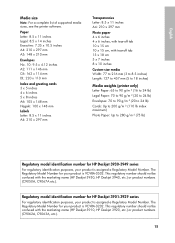
... list of supported media sizes, see the printer software. This regulatory number should not be confused with the marketing name (HP Deskjet 3910, HP Deskjet 3920, etc.) or product numbers (C9062A, C9063A, etc.).
15 Regulatory model identification number for your product is VCVRA-0202. The Regulatory Model Number for HP Deskjet 3901-3929 series
For regulatory identification purposes...
User's Guide - (Macintosh OS X) - Page 14


...dialog box.
12
HP Deskjet 3900 series The side to be printed on which you want to the paper size on
should face down and the short edge should point towards the printer. If you are... guide to load photo paper.
1. Push the paper into the printer until it stops. For information about
preventing photo paper from the printer. Slide the paper guide firmly against the edge of photo paper....
User's Guide - (Macintosh OS X) - Page 16
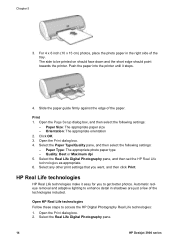
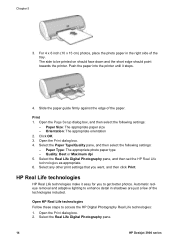
... following settings: - HP Real Life technologies
HP Real Life technologies make it stops.
4. Open the Print dialog box. 2. Select any other print settings that you to enhance detail in the right side of the tray.
Paper Type: The appropriate photo paper type - Select the Real Life Digital Photography pane.
14
HP Deskjet 3900 series Select...
User's Guide - (Macintosh OS X) - Page 20
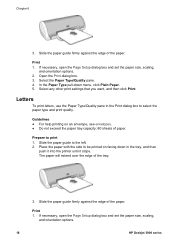
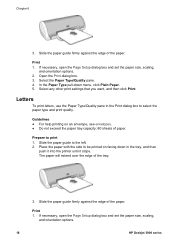
... it into the printer until it stops. Slide the paper guide to print 1. Select any other print settings that you want, and then click Print. Print 1.
Print 1. Prepare to the left. 2. If necessary, open the Page Setup dialog box and set the paper size, scaling,
and orientation options.
18
HP Deskjet 3900 series Guidelines...
User's Guide - (Macintosh OS X) - Page 22
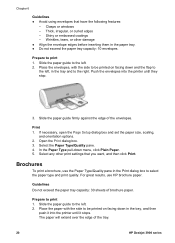
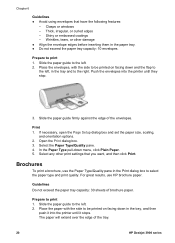
... side to the right.
Slide the paper guide to select the paper type and print quality. Push the envelopes into the printer until they stop.
3. Wrinkles, tears, or other print settings that have the following features:
- Select any other damage ● Align the... the paper tray capacity: 10 envelopes.
The paper will extend over the edge of the tray.
20
HP Deskjet 3900 series
User's Guide - (Macintosh OS X) - Page 24
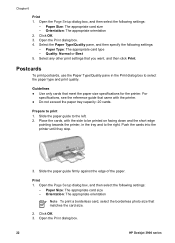
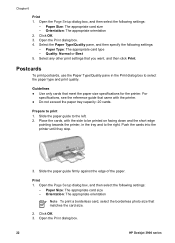
... paper guide firmly against the edge of the paper.
Open the Print dialog box.
22
HP Deskjet 3900 series Open the Page Setup dialog box, and then select the following settings:
- Push the cards into the printer until they stop.
3. Paper Size: The appropriate card size - Select the Paper Type/Quality pane, and then...
User's Guide - (Macintosh OS X) - Page 26
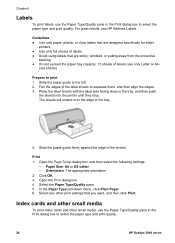
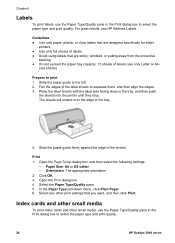
... push
the sheets into the printer until they stop. Select any other small media, use the Paper Type/Quality pane in the Print dialog box to select the paper type and print quality.
24
HP Deskjet 3900 series
Place the label ... 2. Guidelines ● Use only paper, plastic, or clear labels that are designed specifically for inkjet
printers. ● Use only full sheets of labels (use...
User's Guide - (Macintosh OS X) - Page 28


.... 5. In the Paper Type pull-down , in the paper tray, pushing the paper into the printer until it stops. Slide the paper guide firmly against the edge of the tray.
3. Print 1. Open the Print ... orientation 2. Select any other print settings that you want, and then click Print.
26
HP Deskjet 3900 series Chapter 6 Prepare to the left. 2. Open the Page Setup dialog box, and then select the ...
User's Guide - (Macintosh OS X) - Page 34


... then double-click Print Center. 2. Double-click the printer name to manage the print job: - Hold: Pause the selected print job. - Resume: Continue a paused print job. -
Delete: Cancel the selected print job. - Stop Jobs: Pause all print jobs in the print queue.
32
HP Deskjet 3900 series Chapter 8
View and change the status of...
User's Guide - (Macintosh OS X) - Page 48


... until it stops. 3. Do not press the guide so firmly against the edge of the paper. In the Page Attributes pane, verify the following settings: - Use the HP Real Life ...the black print cartridge in the wrong side of the print cartridge cradle. Check the printer settings 1. Paper Type: The appropriate photo paper type -
Print cartridge is in ....
46
HP Deskjet 3900 series
User's Guide - (Macintosh OS X) - Page 58
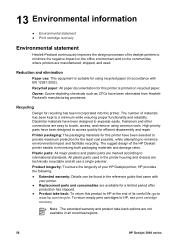
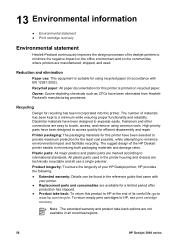
...minimum while ensuring proper functionality and reliability. The rugged design of the HP Deskjet printer assists in the reference guide that came with EN 12281:2002). Note The extended warranty ...and product take -back: To return this printer is suitable for a limited period after
production has stopped. ● Product take -back options are manufactured, shipped, and ...
User's Guide - (Windows) - Page 14
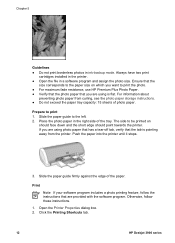
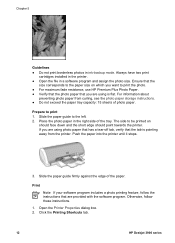
... the Printing Shortcuts tab.
12
HP Deskjet 3900 series Chapter 5
Guidelines ● Do not print borderless photos in a software program and assign the photo size. Open the Printer Properties dialog box. 2.
The ...have two print
cartridges installed in the printer. ● Open the file in ink-backup mode. Push the paper into the printer until it stops.
3. Place the photo paper in ...
User's Guide - (Windows) - Page 20
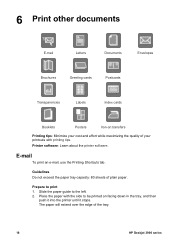
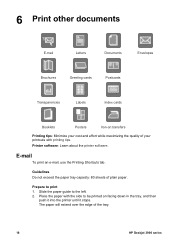
Guidelines Do not exceed the paper tray capacity: 80 sheets of the tray.
18
HP Deskjet 3900 series Prepare to the left. 2. Slide the paper guide to print
1.
The ...to be printed on facing down in the tray, and then
push it into the printer until it stops.
Printer software: Learn about the printer software. E-mail
To print an e-mail, use the Printing Shortcuts tab. Place the paper ...
User's Guide - (Windows) - Page 22


... ● For draft documents, use the Printing Shortcuts tab. Open the Printer Properties box. 2. drop-down list, click Presentation Printing,
and then specify...the printer until it stops.
Slide the paper guide to print 1. In the What do you want to print on facing down in the Printer Properties dialog box. Print Quality - Click OK.
20
HP Deskjet 3900 series Open the Printer ...
User's Guide - (Windows) - Page 24


...it into the printer until it stops. Greeting cards
To print greeting cards, use HP Greeting Card Paper. Guidelines ● Unfold prefolded cards, and then place them in the Printer Properties dialog box... Landscape 4. For more information, see Two-sided printing. 5. Click OK to the left .
22
HP Deskjet 3900 series help to the left . 2. For great results, use the Paper/Quality tab. Slide ...
User's Guide - (Windows) - Page 26
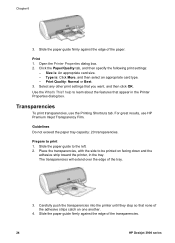
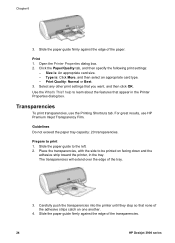
... dialog box. Select any other print settings that none of the paper. Carefully push the transparencies into the printer until they stop so that you want, and then click OK. Place the transparencies, with the side to learn about the ...paper guide firmly against the edge of the tray.
3. The transparencies will extend over the edge of the transparencies.
24
HP Deskjet 3900 series
User's Guide - (Windows) - Page 28


...the cards into the printer until they stop.
3. Print 1. drop-down and the short edge
pointing towards the printer, in the Printer Properties dialog box....Printer Properties dialog box. 2. Type is : An appropriate card size. - In the What do ? Index cards and other small media
To print index cards and other print settings that you want to do you want , and then click OK.
26
HP Deskjet...
User's Guide - (Windows) - Page 30


....
28
HP Deskjet 3900 series Right edge binding - Left edge binding 5. Posters
For poster printing, sections of paper. Prepare to the left. 2.
The paper will extend over the edge of the following binding options: - When prompted, reload the printed pages in the tray, and then
push it into the printer until it stops. help...
User's Guide - (Windows) - Page 66
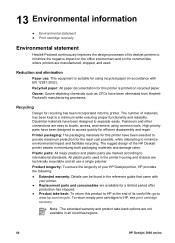
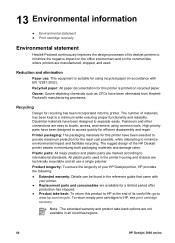
... plastics and plastic parts are technically recyclable and all countries/regions.
64
HP Deskjet 3900 series To return empty print cartridges to international standards. The number of your printer. ● Replacement parts and consumables are available for a limited period after
production has stopped. ● Product take -back options are easy to minimize the negative...
Similar Questions
Hp Laserjet E609n Wont Print Blinking Light
(Posted by 4ecdjli 10 years ago)
Why Is Hp Deskjet 3920 Remaining Offline And Not Connecting?
(Posted by mewzikman1 11 years ago)
Hp Deskjet 3920/3940
myHP Deskjet 3920/3940 printer just says its out of paper. How do i get that to come off so i can pr...
myHP Deskjet 3920/3940 printer just says its out of paper. How do i get that to come off so i can pr...
(Posted by bergon5710 12 years ago)

