HP Deskjet 3550 Support Question
Find answers below for this question about HP Deskjet 3550.Need a HP Deskjet 3550 manual? We have 1 online manual for this item!
Question posted by endliamc on November 15th, 2012
How To Get The Carriage Back To Service Station After Printing Because It Always
how to get the carriage back to service station after printing,mine is always rest at the opposite side(leftside)
Current Answers
There are currently no answers that have been posted for this question.
Be the first to post an answer! Remember that you can earn up to 1,100 points for every answer you submit. The better the quality of your answer, the better chance it has to be accepted.
Be the first to post an answer! Remember that you can earn up to 1,100 points for every answer you submit. The better the quality of your answer, the better chance it has to be accepted.
Related HP Deskjet 3550 Manual Pages
HP Deskjet 3500 Series printer - (English) User Guide - Page 4
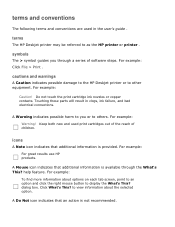
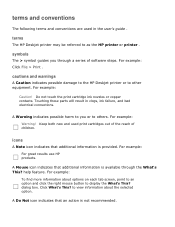
...
A Caution indicates possible damage to the HP Deskjet printer or to as the HP printer or printer . A Warning indicates possible harm to you through the What's This?
For example:
To find more information about the selected option.
terms and conventions
The following terms and conventions are used print cartridges out of the reach of software...
HP Deskjet 3500 Series printer - (English) User Guide - Page 7
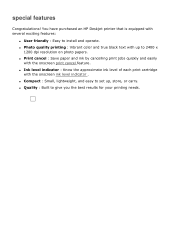
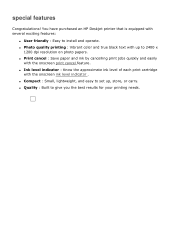
... level indicator : Know the approximate ink level of each print cartridge
with up , store, or carry. You have purchased an HP Deskjet printer that is equipped with the onscreen print cancel feature. q Quality : Built to install and operate. q Print cancel : Save paper and ink by cancelling print jobs quickly and easily
with several exciting features:
q User...
HP Deskjet 3500 Series printer - (English) User Guide - Page 8
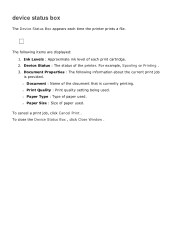
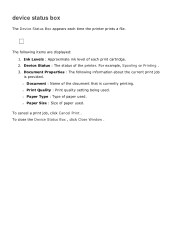
.... Document Properties : The following items are displayed: 1. r Document : Name of the document that is provided. r Print Quality : Print quality setting being used . For example, Spooling or Printing . 3. r Paper Size : Size of each time the printer prints a file.
To close the Device Status Box , click Close Window . Ink Levels : Approximate ink level of paper used .
device...
HP Deskjet 3500 Series printer - (English) User Guide - Page 9
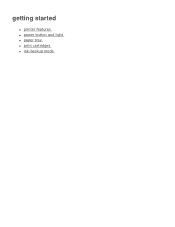
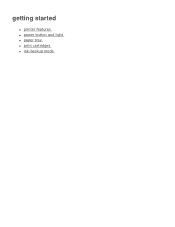
getting started
q printer features q power button and light q paper tray q print cartridges q ink-backup mode
HP Deskjet 3500 Series printer - (English) User Guide - Page 10
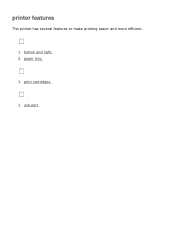
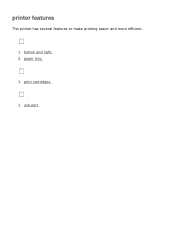
print cartridges
1. paper tray
1. printer features
The printer has several features to make printing easier and more efficient.
1. usb port button and light 2.
HP Deskjet 3500 Series printer - (English) User Guide - Page 12
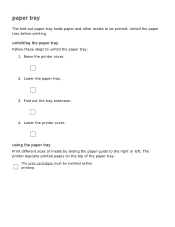
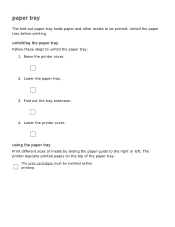
Unfold the paper tray before printing. Fold out the tray extension.
4. The print cartridges must be printed. Lower the printer cover.
Lower the paper tray.
3. using the paper tray
Print different sizes of the paper tray. The printer deposits printed pages on the top of media by sliding the paper guide to unfold the paper tray: 1.
unfolding the...
HP Deskjet 3500 Series printer - (English) User Guide - Page 13


... packaging. product number
c8727
c8728
print cartridges
Two print cartridges can be packaged with the printer. tri-color print cartridge
Not all print cartridges may be used with your printer. q black print cartridge q tri-color print cartridge
1. print cartridge selection
printer model
print cartridge
selection number
black
27
HP Deskjet
3500 Series
tri-color
28
For...
HP Deskjet 3500 Series printer - (English) User Guide - Page 14
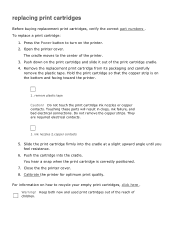
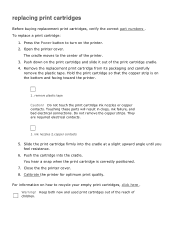
... upward angle until you feel resistance.
6. Push down on how to recycle your empty print cartridges, click here .
replacing print cartridges
Before buying replacement print cartridges, verify the correct part numbers . To replace a print cartridge:
1. Open the printer cover. Hold the print cartridge so that the copper strip is correctly positioned.
7. Touching these parts will result...
HP Deskjet 3500 Series printer - (English) User Guide - Page 16
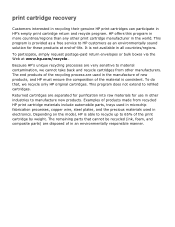
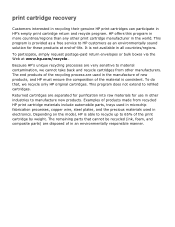
...The remaining parts that , we cannot take back and recycle cartridges from recycled HP print cartridge materials include automobile parts, trays used in microchip fabrication processes, copper wire, ...ensure the composition of in HP's empty print cartridge return and recycle program. Depending on the model, HP is provided as a free service to manufacture new products. This program is...
HP Deskjet 3500 Series printer - (English) User Guide - Page 17
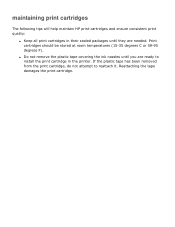
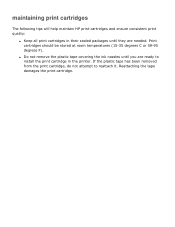
... the plastic tape has been removed from the print cartridge, do not attempt to install the print cartridge in their sealed packages until you are needed. maintaining print cartridges
The following tips will help maintain HP print cartridges and ensure consistent print quality:
q Keep all print cartridges in the printer. Print cartridges should be stored at room temperatures...
HP Deskjet 3500 Series printer - (English) User Guide - Page 19
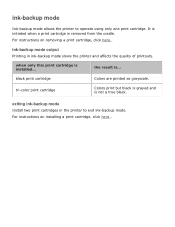
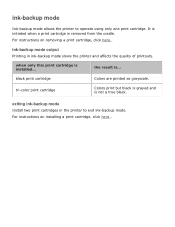
ink-backup mode output
Printing in the printer to operate using only one print cartridge. when only this print cartridge is not a true black.
ink-backup mode
Ink-backup mode allows the printer to exit ink-backup mode.
black print cartridge
Colors are printed as grayscale.
tri-color print cartridge
Colors print but black is grayed and is installed...
For...
HP Deskjet 3500 Series printer - (English) User Guide - Page 21
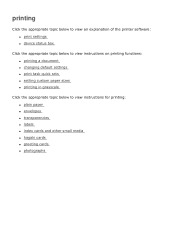
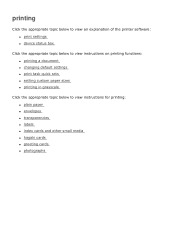
... view an explanation of the printer software: q print settings q device status box
Click the appropriate topic below to view instructions on printing functions: q printing a document q changing default settings q print task quick sets q setting custom paper sizes q printing in grayscale
Click the appropriate topic below to view instructions for printing: q plain paper q envelopes q transparencies...
HP Deskjet 3500 Series printer - (English) User Guide - Page 22
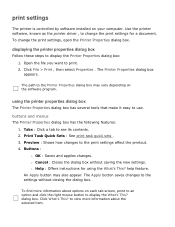
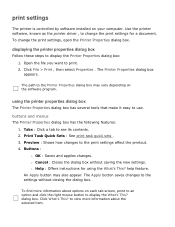
... on your computer. r Cancel : Closes the dialog box without closing the dialog box. buttons and menus The Printer Properties dialog box has the following features:
1. Buttons :
r OK : Saves and applies changes. print settings
The printer is controlled by software installed on each tab screen, point to an option and click the right mouse...
HP Deskjet 3500 Series printer - (English) User Guide - Page 24
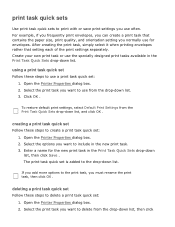
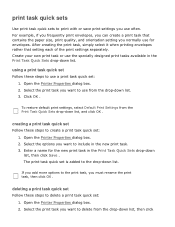
... print task. 3. Select the print task you normally use a print task quick set : 1.
creating a print task quick set : 1. print task quick sets
Use print task quick sets to print with or save print settings you must rename the print task, then click OK . Select the options you can create a print task that setting each of the print settings separately. Open the Printer...
HP Deskjet 3500 Series printer - (English) User Guide - Page 26
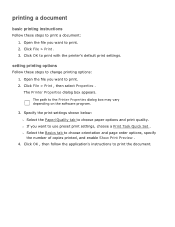
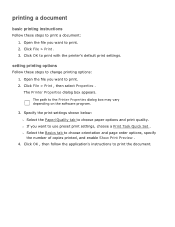
... dialog box appears. Click OK , then follow the application's instructions to use preset print settings, choose a Print Task Quick Set . setting printing options
Follow these steps to print with the printer's default print settings. Open the file you want to change printing options: 1. The path to choose orientation and page order options, specify the number of copies...
HP Deskjet 3500 Series printer - (English) User Guide - Page 28
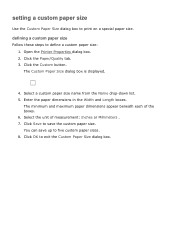
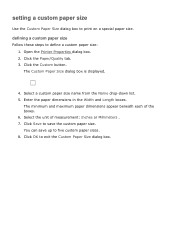
... maximum paper dimensions appear beneath each of measurement: Inches or Millimeters . 7. You can save the custom paper size. Open the Printer Properties dialog box. 2.
defining a custom paper size
Follow these steps to print on a special paper size. setting a custom paper size
Use the Custom Paper Size dialog box to define a custom paper...
HP Deskjet 3500 Series printer - (English) User Guide - Page 30
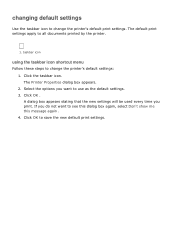
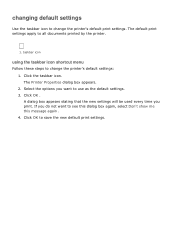
.... taskbar icon
using the taskbar icon shortcut menu
Follow these steps to change the printer's default print settings. Click OK . The Printer Properties dialog box appears. 2. A dialog box appears stating that the new settings will ... as the default settings. 3. changing default settings
Use the taskbar icon to change the printer's default settings: 1. Select the options you print.
HP Deskjet 3500 Series printer - (English) User Guide - Page 31
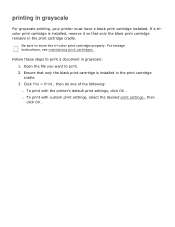
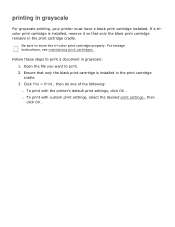
... of the following: r To print with custom print settings, select the desired print settings , then click OK . Be sure to print. 2.
Follow these steps to print a document in the print cartridge cradle.
printing in the print cartridge cradle. 3. Ensure that only the black print cartridge remains in grayscale: 1. r To print with the printer's default print settings, click OK .
HP Deskjet 3500 Series printer - (English) User Guide - Page 44
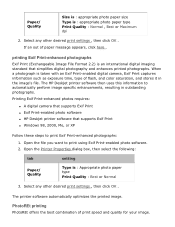
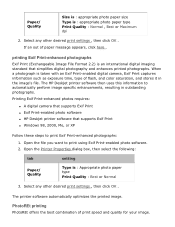
... photographs: 1. Open the file you want to automatically perform image specific enhancements, resulting in the image's file.
The HP Deskjet printer software then uses this information to print using Exif Print-enabled photo software. 2.
PhotoREt printing
PhotoREt offers the best combination of flash, and color saturation, and stores it in outstanding photographs. Select any other...
HP Deskjet 3500 Series printer - (English) User Guide - Page 64


...printer.
To return empty print cartridges to locate, access, and remove using common tools. environmental statement
Hewlett-Packard continuously improves the design processes of its useful life, go to www.hp.com/recycle. Recycled paper: All paper documentation for this product to HP at the end of its deskjet printers... the HP Deskjet printer assists in the reference guide that came with...
Similar Questions
How To Print Comments In Excel In Printer Deskjet 1000 J110
(Posted by frankang 10 years ago)
How To Reset Printer Deskjet Hp 1000 J110 Series To Make It Print With Low Ink
(Posted by chinspa 10 years ago)
Why My Hp Printer Deskjet 1000 J110 Is Not Printing Windows 8 Reader
(Posted by yamameli 10 years ago)

