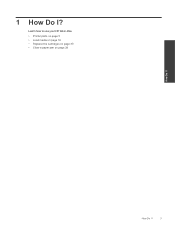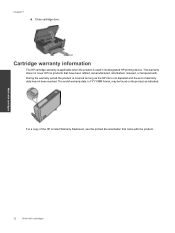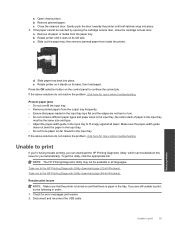HP Deskjet 3070A Support Question
Find answers below for this question about HP Deskjet 3070A.Need a HP Deskjet 3070A manual? We have 3 online manuals for this item!
Question posted by msiggs on September 12th, 2015
Cartridge Carriage Jam
The carriage containing the cartridges will not move. It is stuck to the left hand side
Current Answers
Answer #1: Posted by TommyKervz on September 12th, 2015 8:36 AM
Click HERE and follow the instructions to fix that.
Related HP Deskjet 3070A Manual Pages
Similar Questions
Paper Jam In Hp Deskjet 2050 And Now Won't Print All
(Posted by Miztze 10 years ago)
How Do I Fix 'clear Carriage Jam' On Hp Deskjet 3050a J611 Series Printer
(Posted by lobob4 11 years ago)
How Do I Fix The Scanner Jam In Hp Deskjet Ink Advant K209a-z Series???
the scanning device found under the glass is jammed mid way, how do i fix that???
the scanning device found under the glass is jammed mid way, how do i fix that???
(Posted by chandiniv12 11 years ago)
Carriage Jam On Hp Deskjet 3070a
how do i solve a carriage jam problem in hp deskjet 3070A?
how do i solve a carriage jam problem in hp deskjet 3070A?
(Posted by beltinebn 11 years ago)
How To Clear Carriage Jam For Hp Deskjet 3070a?
How to clear carriage jam for HP Deskjet 3070A? I followed the instructions to remove the cartridge...
How to clear carriage jam for HP Deskjet 3070A? I followed the instructions to remove the cartridge...
(Posted by finnlerz 11 years ago)