HP Deskjet 3070A Support Question
Find answers below for this question about HP Deskjet 3070A.Need a HP Deskjet 3070A manual? We have 3 online manuals for this item!
Question posted by wanhaCor on October 26th, 2013
Can You Refill Hp 3070a Setup Cartridges
The person who posted this question about this HP product did not include a detailed explanation. Please use the "Request More Information" button to the right if more details would help you to answer this question.
Current Answers
There are currently no answers that have been posted for this question.
Be the first to post an answer! Remember that you can earn up to 1,100 points for every answer you submit. The better the quality of your answer, the better chance it has to be accepted.
Be the first to post an answer! Remember that you can earn up to 1,100 points for every answer you submit. The better the quality of your answer, the better chance it has to be accepted.
Related HP Deskjet 3070A Manual Pages
Reference Guide - Page 1


English
*CQ191-90044* *CQ191-90044*
CQ191-90044
© 2010 Hewlett-Packard Development Company, L.P. Printed in [French]
Printed in [Spanish]
Printed in [English]
EN ES FR
HP DESKJET 3070A e-ALL-IN-ONE SERIES
Start by following the setup instructions in the setup poster.
Cyan, Magenta, Yellow, and Black Cartridges
564
www.hp.com/support
Reference Guide - Page 3


... Wireless Connect method does not apply for this printer. Mac
Use HP Setup Assistant in Applications/HewlettPackard/Device Utilities to change it again when installing the HP Deskjet software on a network
You can later change the software connection to install the HP Deskjet software. If the HP Deskjet is already connected to your configuration or operating system, the software...
Reference Guide - Page 4


...installation, click Start > All Programs > HP > HP Deskjet 3070A series > Help. Click ReadMe.chm to your HP Deskjet Get quicker service and support alerts by HP.
Register your product information. Power specifications..., which prepares the device and cartridges for your computer and follow the onscreen instructions. For more information
For setup information, see www.hp.com/go/inkusage....
Reference Guide - Page 5


... the desktop, open the CD and then double-click
HP Installer. 4. Restart the computer.
3. If your default printing device:
1. Disconnect the HP product from the computer.
2. To install the software...:
- In System Preferences, click Print & Fax. 2.
Follow the onscreen and the printed setup instructions
that are secure.
2. Make sure the printer is connected to print again. The [On...
Reference Guide - Page 7


...that it is possible that the computer is connected to the same network to which the HP Deskjet is connected to a neighbor's network by mistake.
• Your computer might be trusted... printers and scanners. Make sure that your home network. Firewalls can block communication between devices connected on a different network; Problems that can be connected to date.
The Wireless ...
Reference Guide - Page 8


... product. 7. However, if printer failure or damage is attributable to the use of a non-HP or refilled cartridge or an expired ink cartridge, HP will be interrupted or error free. 3. B. C.
D. Otherwise restrict the ability of a manufacturer to execute programming instructions. HP Limited Warranty
Dear Customer,
You will be consistent with such local law. Those rights are...
User Guide - Page 3


...How Do I?...3
2 Get to know the HP All-in-One Printer parts...5 Control panel ...anywhere ePrint from a USB connection to print...39 Networking...45 HP support...45
10 Technical information Notice...47 Cartridge chip information...47 Specifications...48 Environmental product stewardship program...50
1 ...
7 Work with cartridges Check the estimated ink levels...29 Order ink supplies...29 Replace the...
User Guide - Page 10


..., Auto Power-Off should be disabled to know the HP All-in sleep mode. From the Setup menu on and connected. TIP: If you must use the power button to help reduce energy use . Press ePrint button to messages on the printer display. The device automatically enters sleep mode after 5 minutes of inactivity...
User Guide - Page 13


... -One. For best results, consider using a label for print success
To successfully print, the HP cartridges should be functioning properly with sufficient ink, the paper should be loaded correctly, and the product should be called Properties, Options, Printer Setup, Printer, or Preferences.
7. The flap should have clasps or windows. Print
6. Depending on page...
User Guide - Page 14


...you can also access the Printer Software by clicking Start > Programs > HP > HP Deskjet 3070 B611 series > HP Deskjet 3070 B611 series
Notes • Genuine HP ink cartridges are designed and tested with the blank side facing up. From the ...home screen, which displays Copy, Scan, and Quick Forms, press the Setup button. Print
12
Print Paper loading tips • Load a stack of just one page).
User Guide - Page 31


... by clicking Start > Programs > HP > HP Deskjet 3070 B611 series > HP Deskjet 3070 B611 series 2. Order ink supplies
Before ordering cartridges, locate the correct cartridge number. To check the ink levels... HP All-in another printer, the ink level indicator might need to replace the cartridges until you do not have installed a refilled or remanufactured cartridge, or a cartridge that...
User Guide - Page 34
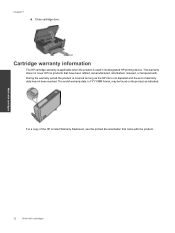
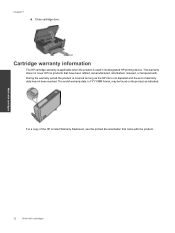
... product is covered as long as indicated:
For a copy of the HP Limited Warranty Statement, see the printed documentation that have been refilled, remanufactured, refurbished, misused, or tampered with cartridges
The end of warranty date has not been reached. Cartridge warranty information
The HP cartridge warranty is applicable when the product is not depleted and the...
User Guide - Page 35


...you have already setup and installed the printer software. Select WiFi Protected Setup from the printer display. 3. Traditional wireless connection (requires router)
To connect the HP All-in an... button on the networking device needs to a wireless network using a networked printer • Advanced printer management tools (for customers who have a Wi-Fi Protected Setup (WPS) router with ...
User Guide - Page 36


... Printer Setup and Software Selection. 4. WEP key or WPA Passphrase (if needed). Once the product connects successfully to correct the problem, and then try again.
3. If the printer software has been installed, the printer will be available with a
USB cable. You will use the product over the network. Select HP Deskjet 3070 B611...
User Guide - Page 37


...The IP address for more information. • Learn about the Network Diagnostic Utility and other device on your network, including the printer.
• Learn how to work with your computer ... a new printer. Select Printer Setup and Software Selection. 4. 3. You can use the embedded Web server without being connected to the printer. Select HP Deskjet 3070 B611 All-in-One series 3.
User Guide - Page 39


... Set Preferences to print a diagnostics page. Align the printer cartridges
To align the cartridges from the
Media drop-down on the Device Services tab. d. e. c. Click Print Diagnostic Information on the Device Reports tab to access the print properties. 3. Make sure you are using genuine HP cartridges. 2. The HP All-in -One remembers the alignment values for that...
User Guide - Page 44


...turned the printer off and then on . 2. Please contact HP support for help . Clean the ink cartridge contacts CAUTION: The cleaning procedure should take only a few ...Setup button.
Select Clean Printhead from slot.
42
Solve a problem It is still not resolved, Replace the cartridges on cartridge indicated in this does not work, clean the cartridge contacts.
Open cartridge...
User Guide - Page 45
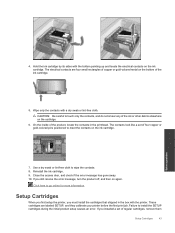
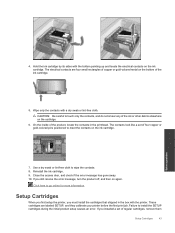
.... 10. If you still receive the error message, turn the product off, and then on the ink cartridge.
Setup Cartridges
When you first setup the printer, you installed a set of the ink or other debris elsewhere on the cartridge.
6. Failure to touch only the contacts, and do not smear any of four copper or gold...
User Guide - Page 46
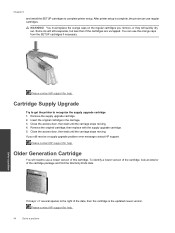
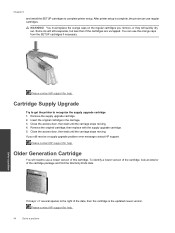
... carriage stops moving . Please contact HP support for help . To identify a newer version of the cartridge, look at exterior of the date, then the cartridge is complete, the printer can use regular cartridges. Chapter 9
and install the SETUP cartridges to recognize the supply upgrade cartridge. 1. Insert the original cartridge in the carriage. 3.
Cartridge Supply Upgrade
Try to get the...
User Guide - Page 50
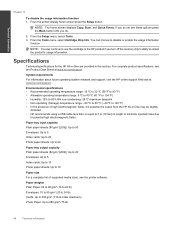
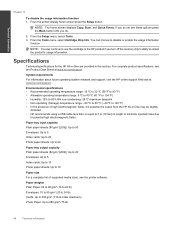
From the Setup menu, select Tools. 3. System requirements For information about future operating system releases and support, visit the HP online support Web site at www.hp.com/support. From the Tools menu, select Cartridge Chip Info. For complete product specifications, see the Product Data Sheet at www.hp.com/support. Environmental specifications • Recommended operating...
Similar Questions
How Many Prints Do You Get Out Of Hp 8600 Setup Cartridges
(Posted by iagucam 10 years ago)
Refilling Hp 3052a Ink Cartridge How To
(Posted by Bedmcgu 10 years ago)

