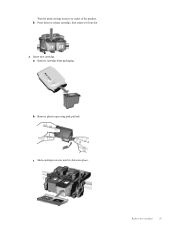HP Deskjet 3050A Support Question
Find answers below for this question about HP Deskjet 3050A.Need a HP Deskjet 3050A manual? We have 3 online manuals for this item!
Question posted by kidz47446 on November 12th, 2012
My Printer Won't Align After I Installed A New Cartridge.
The person who posted this question about this HP product did not include a detailed explanation. Please use the "Request More Information" button to the right if more details would help you to answer this question.
Current Answers
Related HP Deskjet 3050A Manual Pages
Similar Questions
How To Install Ink Cartridge In Hp Deskjet 3050a J611 Series
(Posted by AEOJViele 10 years ago)
What To Do When Your Hp Deskjet 3052a Printer Won't Align
(Posted by apojas802 10 years ago)
My Printer Screen Says Alignment Failed. Cartridges Are Set To Defauly Qulity.
(Posted by stacycorll 11 years ago)
My Printer Won't Read The New Cartridges
I got new ink, and I change them, and the printer is still stating that i need to replace the color ...
I got new ink, and I change them, and the printer is still stating that i need to replace the color ...
(Posted by gnatalyaa 11 years ago)
My Printer Prints Black And White But Not Color After Installing New Cartridges.
How can I get my printer to print color? Cartridge is new and installed properly. I've cleaned the c...
How can I get my printer to print color? Cartridge is new and installed properly. I've cleaned the c...
(Posted by cumminsellie 12 years ago)