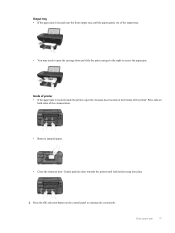HP Deskjet 3050A Support Question
Find answers below for this question about HP Deskjet 3050A.Need a HP Deskjet 3050A manual? We have 3 online manuals for this item!
Question posted by elipa on November 9th, 2013
How To Fix Your 3050a J611 Printer Paper Jam
The person who posted this question about this HP product did not include a detailed explanation. Please use the "Request More Information" button to the right if more details would help you to answer this question.
Current Answers
Answer #1: Posted by DreadPirateRoberts on December 20th, 2013 1:26 PM
This will walk you through clearing a paper jam
Related HP Deskjet 3050A Manual Pages
Similar Questions
Printer Paper Jam - Hp Desktop Officejet 6500a Plus Wireless Printer
Product #CN558A - Windows Vista 64 bit Inserted check into Dock Feeder to print. Got error message ...
Product #CN558A - Windows Vista 64 bit Inserted check into Dock Feeder to print. Got error message ...
(Posted by ellaspoulos 11 years ago)
I Have A Hp Deskjet 3050a J611 Printer That I Just Purchased. When I Print A Pic
(Posted by mbepple 12 years ago)
Hp Laserjet 3015 Printer Paper-jam Again Again Its Saying
Hp laserjet 3015 Printer Paper-jam again again its saying
Hp laserjet 3015 Printer Paper-jam again again its saying
(Posted by tamizhancomputers 12 years ago)