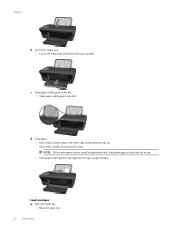HP Deskjet 3050A Support Question
Find answers below for this question about HP Deskjet 3050A.Need a HP Deskjet 3050A manual? We have 3 online manuals for this item!
Question posted by madgdario on March 14th, 2014
Does A Hp Deskjet 3052a Require Photo Paper With A Tab
The person who posted this question about this HP product did not include a detailed explanation. Please use the "Request More Information" button to the right if more details would help you to answer this question.
Current Answers
Related HP Deskjet 3050A Manual Pages
Similar Questions
How Do I Print A Network Configuration Page On An Hp Deskjet 3052a Printer?
When I installed the HP 3052A installation disk on my laptop, my desktop stopped finding the same pr...
When I installed the HP 3052A installation disk on my laptop, my desktop stopped finding the same pr...
(Posted by skyway727b 10 years ago)
What Is The Ip Address Of My Hp Deskjet 3052a Printer
(Posted by MARTjavile 10 years ago)
Hp 4500g510g-m Feeds Photo Paper 4x6 With No Photo Picture
(Posted by ritewaycon 11 years ago)