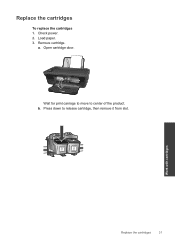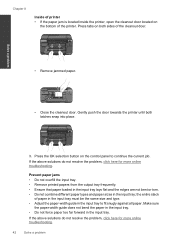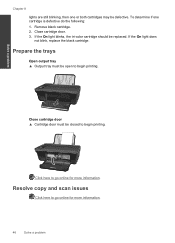HP Deskjet 3050 Support Question
Find answers below for this question about HP Deskjet 3050 - All-in-One Printer - J610.Need a HP Deskjet 3050 manual? We have 3 online manuals for this item!
Question posted by pvories2010 on July 31st, 2011
Why Does It Keep Telling Me 'door Open' And Unable To Print When It Is Closed?
Why does it keep telling me "Door Open" and unable to print when it is closed?
Current Answers
Related HP Deskjet 3050 Manual Pages
Similar Questions
I Dont Have My Cd To Install My Printer Its A Hp Deskjet F2400 How Can I
install printer
install printer
(Posted by cmb93sor 10 years ago)
How To Clean Printer Heads On Hp Deskjet J610
(Posted by ravirleo 10 years ago)
Hp Deskjet 3050 All-in-one Printer - J610 Won't Print Black Ink
(Posted by jksnadustb 10 years ago)
Deskjet 2050 J510 Ink Says Door Open When Its Closed
(Posted by manintegr 10 years ago)
Hp Deskjet 3050 Printer, J610 Series, How To Make Darker Copies
(Posted by Nikihjoh 10 years ago)