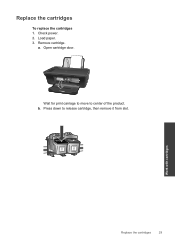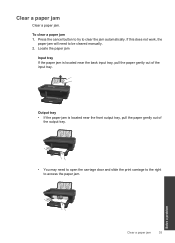HP Deskjet 2050 Support Question
Find answers below for this question about HP Deskjet 2050 - All-in-One Printer - J510.Need a HP Deskjet 2050 manual? We have 2 online manuals for this item!
Question posted by manintegr on November 30th, 2013
Deskjet 2050 J510 Ink Says Door Open When Its Closed
The person who posted this question about this HP product did not include a detailed explanation. Please use the "Request More Information" button to the right if more details would help you to answer this question.
Current Answers
Related HP Deskjet 2050 Manual Pages
Similar Questions
Why Does My Hp Deskjet 2050 J510 Keep Saying Its Offline
(Posted by cliftJDBowl 10 years ago)
What To Do If Your Hp Deskjet 2050 J510 Printer Says It Is Paused And Won't
print
(Posted by Blacbe 10 years ago)
How Do I Open The Printer Tab On My Deskjet 2050 J510
(Posted by jsubou 10 years ago)
Deskjet 2050 J510 Series Won't Open
(Posted by 139PLast 10 years ago)
The Orange Light Is Blinking And It Says Door Open. Close Print Cartridge Door?
(Posted by kdmleonard 11 years ago)