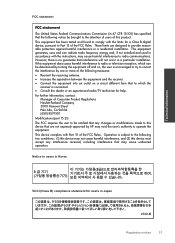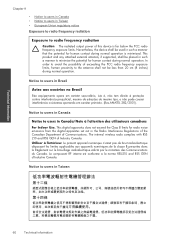HP Deskjet 3050 Support Question
Find answers below for this question about HP Deskjet 3050 - All-in-One Printer - J610.Need a HP Deskjet 3050 manual? We have 3 online manuals for this item!
Question posted by morltrn on October 20th, 2013
How To Turn On Wireless Radio On An Hp Desk Jet 3050
The person who posted this question about this HP product did not include a detailed explanation. Please use the "Request More Information" button to the right if more details would help you to answer this question.
Current Answers
Related HP Deskjet 3050 Manual Pages
Similar Questions
Hp Desk Jet 3050 J610 Won't Print Offline
(Posted by markhack 10 years ago)
How To Set Printer To Print In Black And White On Desk Jet 3050
(Posted by rajaytra 10 years ago)
Desk Jet 3050 J610 Cant Install
(Posted by Saroct 10 years ago)
Where Do I Type In The Pin Number My Hp Desk Jet 3050 J610 Gives Me
(Posted by jasonsee1978 11 years ago)
Is Their A Memory Card Slot On This Hp Desk-jet F4500 Printer?
wear is the memory card slot located on my hp desk-jet f4500 printer?
wear is the memory card slot located on my hp desk-jet f4500 printer?
(Posted by taterbug98 13 years ago)