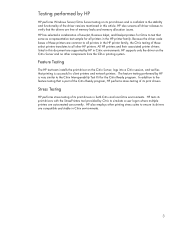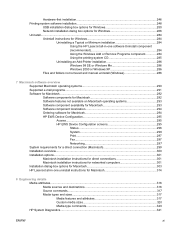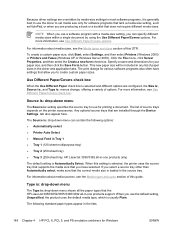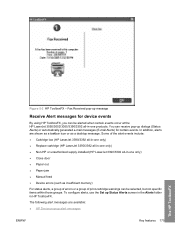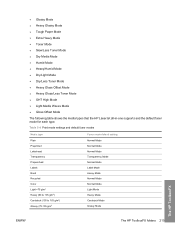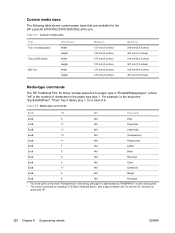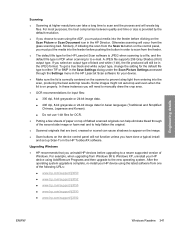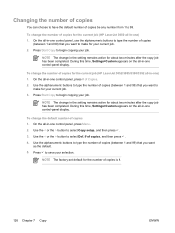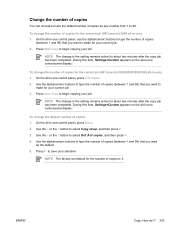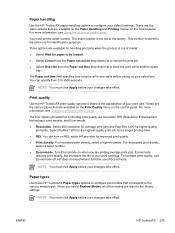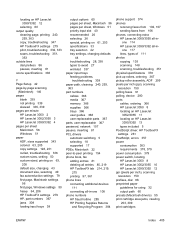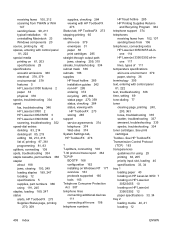HP 3050 Support Question
Find answers below for this question about HP 3050 - LaserJet All-in-One B/W Laser.Need a HP 3050 manual? We have 7 online manuals for this item!
Question posted by jasonsee1978 on July 25th, 2012
Where Do I Type In The Pin Number My Hp Desk Jet 3050 J610 Gives Me
The person who posted this question about this HP product did not include a detailed explanation. Please use the "Request More Information" button to the right if more details would help you to answer this question.
Current Answers
Answer #1: Posted by hzplj9 on July 25th, 2012 2:58 PM
Method two: PIN
- On the HP product control panel, press the Wireless button ( ). The Wireless Menu displays.
- On the Wireless Menu, press the button ( ) next to Settings .
- Press the button ( ) next to WPS , and then press the button ( ) next to PIN . The product displays a PIN to type into the wireless router. NOTE: The product starts a timer that allows four minutes to enter the PIN in the settings for the wireless router.
- Access the WPS settings for the wireless router and input the pin into the correct field. These steps will vary by manufacturer. The product automatically finds the wireless network and configures the connection.
- This is the link to the complete documentation.
- http://h20565.www2.hp.com/hpsc/doc/public/display?docId=emr_na-c02213840&lang=en&cc=us
Related HP 3050 Manual Pages
Similar Questions
Hp Desk Jet 3050 J610 Won't Print Offline
(Posted by markhack 10 years ago)
How To Remove Lid To Repair Off/on Switch On Hp3050 Desk Jet?
Have a hp 3050 deskjet printer need to remove lid and replace on/off switch.Have removed two screws ...
Have a hp 3050 deskjet printer need to remove lid and replace on/off switch.Have removed two screws ...
(Posted by 1943 10 years ago)
Hp Desk Jet Printer Won't Print....it Barely Shows Any Ink At All
I have checked and there is sufficient ink level. copy barely shows any print
I have checked and there is sufficient ink level. copy barely shows any print
(Posted by chickie2400 11 years ago)
My Hp Desk Jet 2050 They Give The Error
my hp Desk jet 2050 give Error Code 905E00FE message give me Answer?
my hp Desk jet 2050 give Error Code 905E00FE message give me Answer?
(Posted by munirtalab 12 years ago)
Hp Laser Jet 3050 Printer
Hewlett Packard 32 MB memory upgrade hp laser jet 3050 printer free download
Hewlett Packard 32 MB memory upgrade hp laser jet 3050 printer free download
(Posted by bnbhrm 13 years ago)