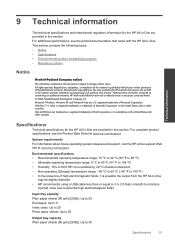HP Deskjet 3050 Support Question
Find answers below for this question about HP Deskjet 3050 - All-in-One Printer - J610.Need a HP Deskjet 3050 manual? We have 3 online manuals for this item!
Question posted by rhJustin on September 14th, 2013
How To Setup Up My Hp 3050 To Use With Cell Phone
The person who posted this question about this HP product did not include a detailed explanation. Please use the "Request More Information" button to the right if more details would help you to answer this question.
Current Answers
Related HP Deskjet 3050 Manual Pages
Similar Questions
How To Identify Printer Hp 3050 Using Wireless For Windows 7
(Posted by alACDC 10 years ago)
How To Setup Hp 3050 Wireless
(Posted by wochris 10 years ago)
Hp 3050 All In One Printer Power Cord
We currently have a HP 3050 All in One Printer - Model VCVRA - 1002 however we are unable to use it ...
We currently have a HP 3050 All in One Printer - Model VCVRA - 1002 however we are unable to use it ...
(Posted by nmurphy 12 years ago)