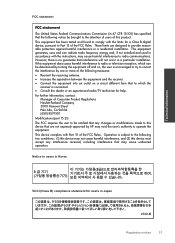HP Deskjet 3050 Support Question
Find answers below for this question about HP Deskjet 3050 - All-in-One Printer - J610.Need a HP Deskjet 3050 manual? We have 3 online manuals for this item!
Question posted by lynSram on October 6th, 2013
Hp Wireless Deskjet 3050 Printer Setup Will Not Connect To Wireless Network
The person who posted this question about this HP product did not include a detailed explanation. Please use the "Request More Information" button to the right if more details would help you to answer this question.
Current Answers
Related HP Deskjet 3050 Manual Pages
Similar Questions
Hp Deskjet 3050 Will Not Connect To Network
(Posted by Shockho 10 years ago)
Hp Deskjet 3050 Printer Will Not Connect To Network
(Posted by bandovale 10 years ago)
Hp Deskjet 3050 Won't Connect To Wireless Network
(Posted by jimental 10 years ago)
Officejet Pro L7700 Hp Wireless Network Problems
I have a Officejet Pro L7700 hp wireless and am now running Windows 7. Printer has been functioning ...
I have a Officejet Pro L7700 hp wireless and am now running Windows 7. Printer has been functioning ...
(Posted by lindaachee 12 years ago)
Hp Laser Jet 3050 Printer
Hewlett Packard 32 MB memory upgrade hp laser jet 3050 printer free download
Hewlett Packard 32 MB memory upgrade hp laser jet 3050 printer free download
(Posted by bnbhrm 13 years ago)