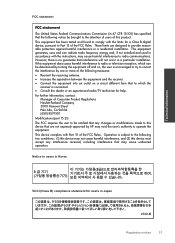HP Deskjet 3050 Support Question
Find answers below for this question about HP Deskjet 3050 - All-in-One Printer - J610.Need a HP Deskjet 3050 manual? We have 3 online manuals for this item!
Question posted by exebrrandyl on November 23rd, 2013
Hp 3050 Won't Connect Mac Password Protected
The person who posted this question about this HP product did not include a detailed explanation. Please use the "Request More Information" button to the right if more details would help you to answer this question.
Current Answers
Related HP Deskjet 3050 Manual Pages
Similar Questions
Hp 3050 Laser Printer Support With Windows 7 Or Not
hp 3050 laser printer support with windows 7 or not
hp 3050 laser printer support with windows 7 or not
(Posted by dheerendra81 9 years ago)
How To Reset Hp Color Laserjet Cm1312nfi Mfp If Password Protected
(Posted by tropisumosa 9 years ago)
Hp 3050 Will Not Connect To Network
(Posted by mojilks 10 years ago)
Hp 3050 Won't Scan Mac Preview
(Posted by dhemmcve 10 years ago)
Connecting Printer To Password-protected Wifi
How do I connect my HP Deskjet 3050 to my password-protected wifi?
How do I connect my HP Deskjet 3050 to my password-protected wifi?
(Posted by hilsand 11 years ago)